User Settings
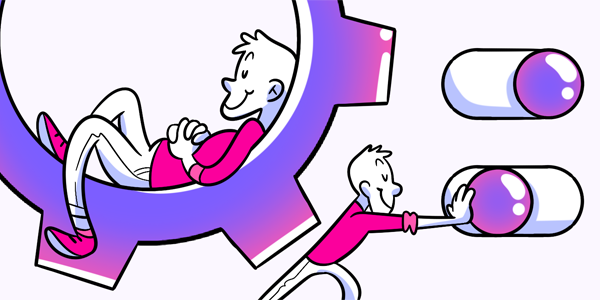
Questions answered in this article:
General
Under your General settings tab, you can update several pieces of your profile information.
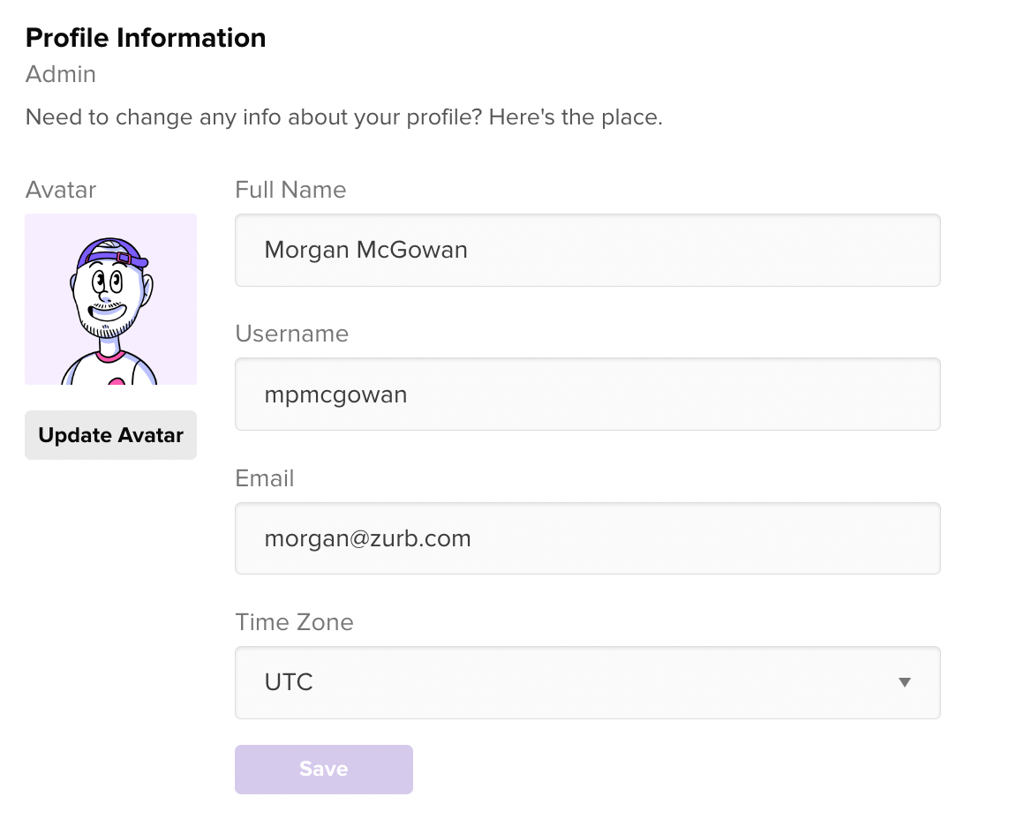
Adjust your profile name, username, email, and time zone, and press Save to complete the update. Select Update Avatar to select an image from your computer and upload it as your profile picture. The picture will update automatically, without the need to Save the update.
Security & Account Access
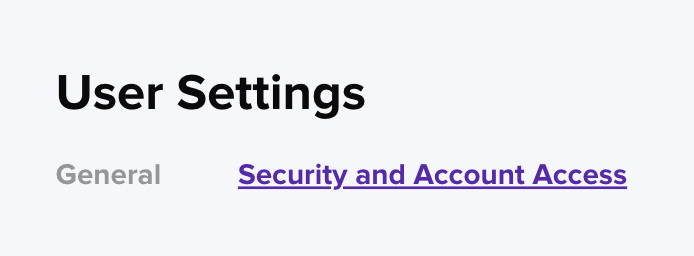
Go to the Security & Account Access tab under User Settings to update your password, manage two-factor authentication, and provide authorization for your Figma account.
To change your account password, enter your current password along with a new password and password confirmation before pressing Save.
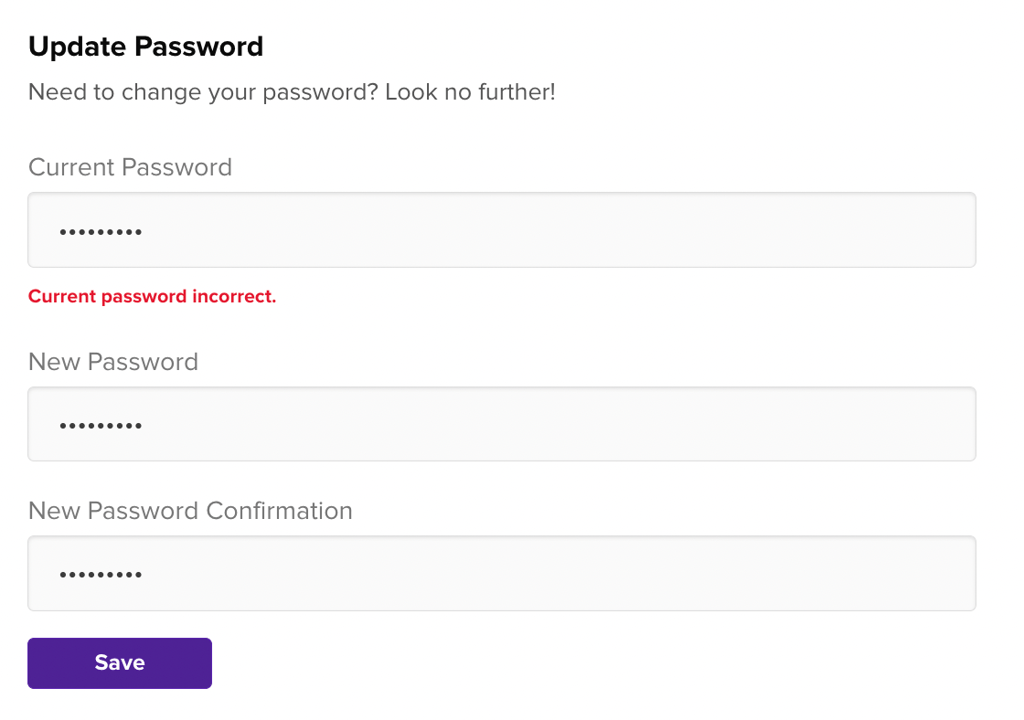
If the current password is incorrect, or the new password confirmation does not match, you will receive error messages under the applicable entry field before you can Save the update.
To set up two factor authentication for your account, select the toggle on the Two-Factor Authentication box to open a form where you can confirm your location and add a phone number for 2FA.
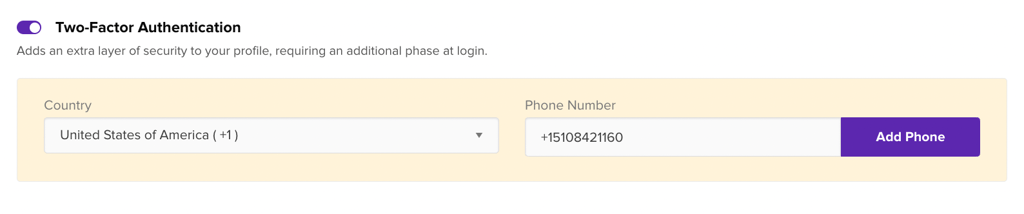
Once you enter your phone number, this screen will appear on the page and a code will be sent to your mobile device. Enter the code from your mobile device and press Verify to complete the 2FA set-up.
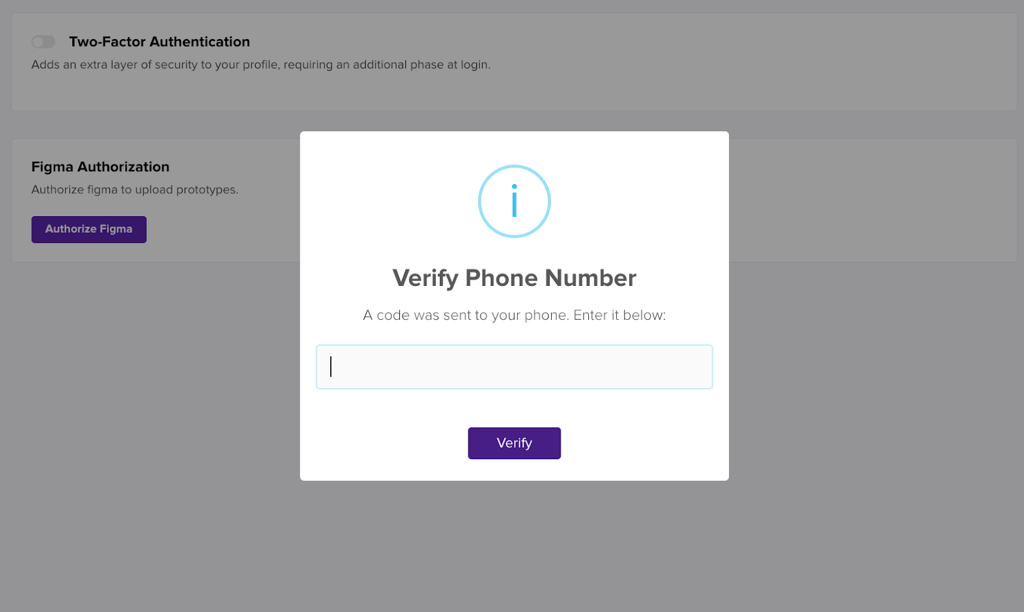
Once your phone number is verified, it will appear in the Two-Factor Authentication box, along with the ability to remove that device as a 2FA method.
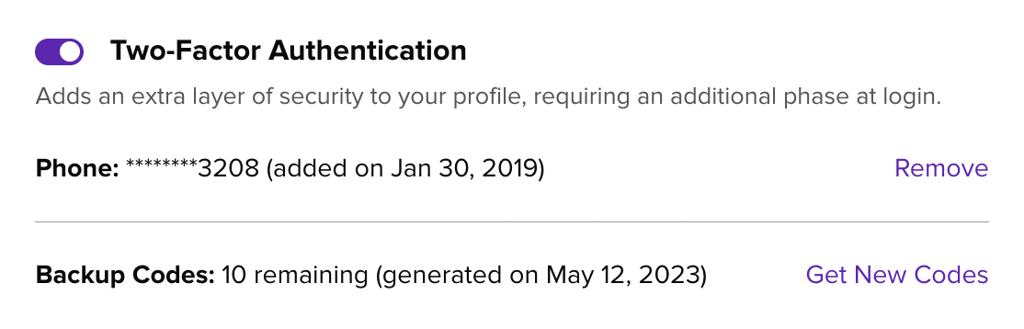
The backup codes in the 2FA box can be used to sign-in should you not have a phone number available. This works great for teams who want to share a single log-in but may not want to pass around a single password.
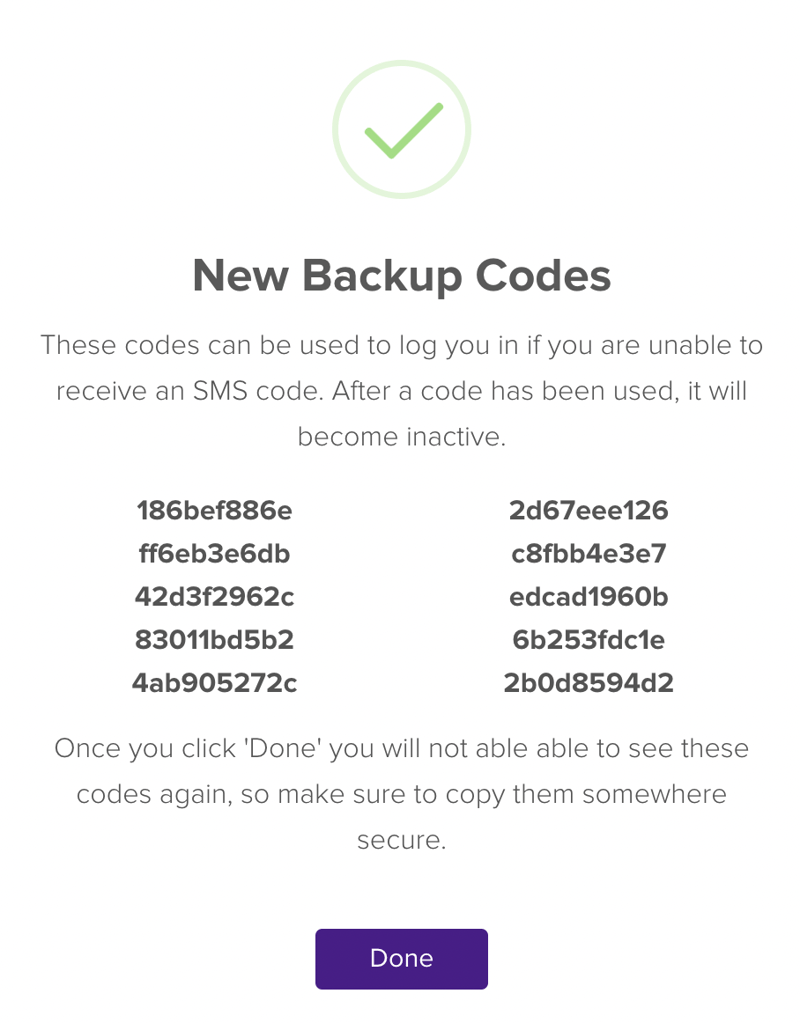
To connect your Helio account to Figma, click Authorize Figma on the Security and Account Access tab under User Settings.
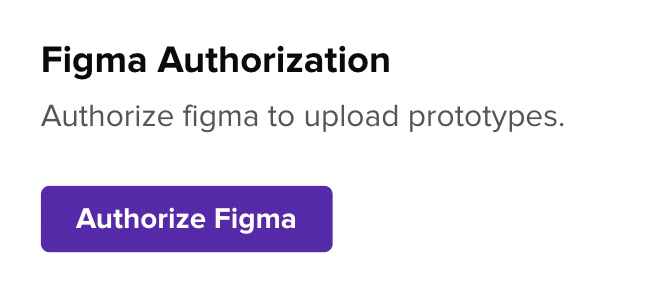
This will open a new tab in Figma where you can allow access between the two platforms.
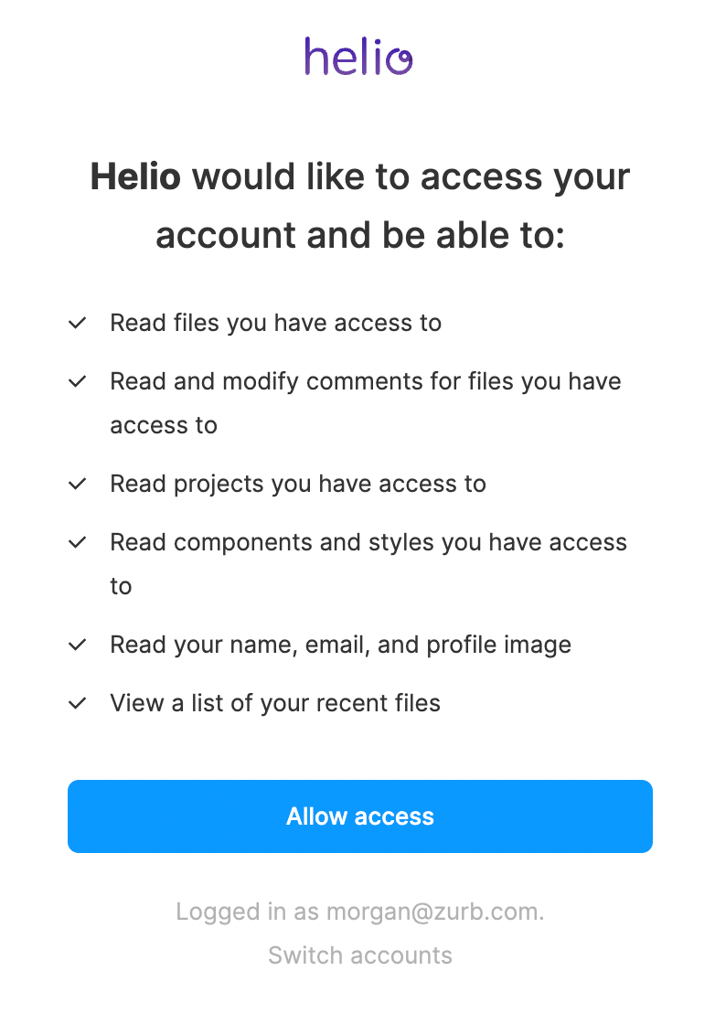
Once you click Allow Access, the page will reload and you will be taken back to the Security and Account Access page to see the updated account settings. To disconnect your Figma account from Helio, press Revoke Access.

