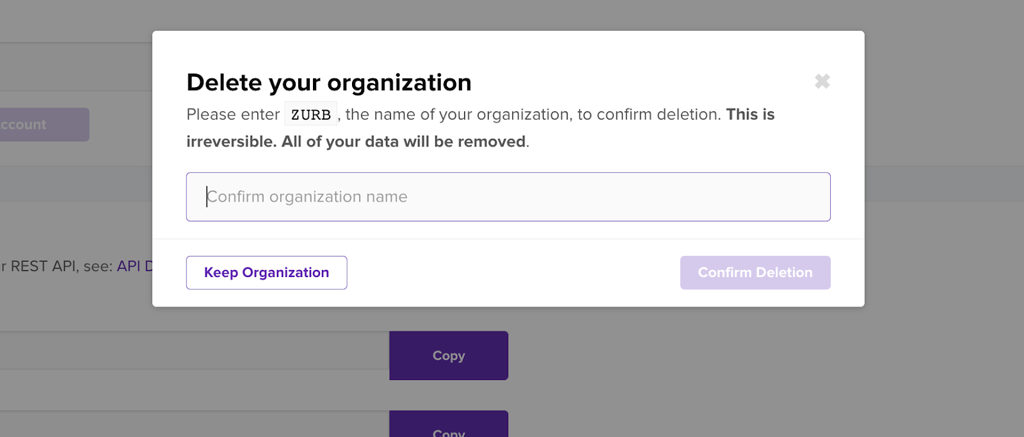Organization Settings
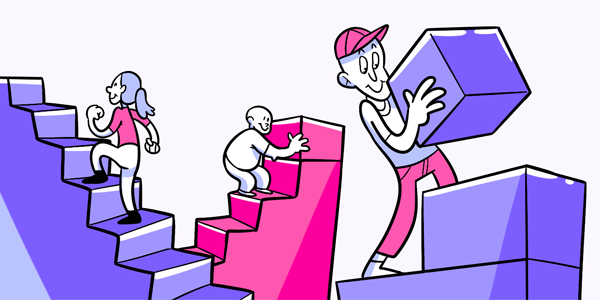
Questions answered in this article:
Team
Use the Team tab under Organization Settings to invite new users, adjust user settings, and remove team members from your account.
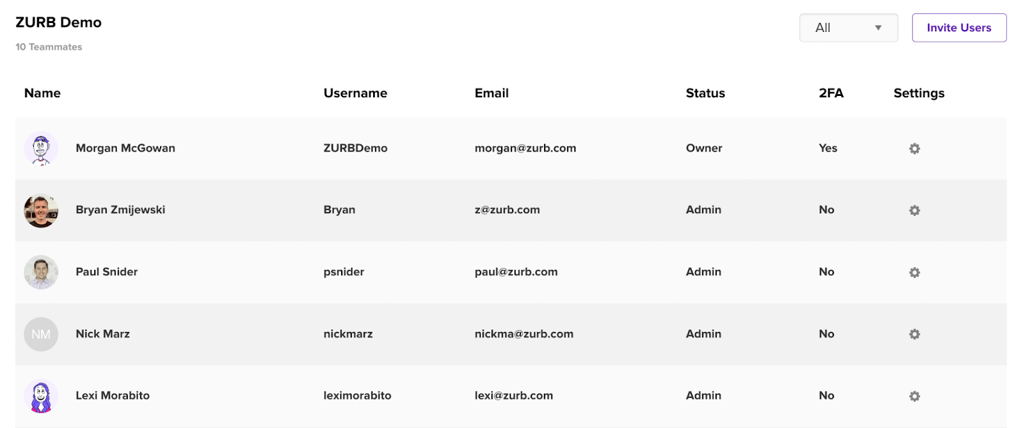
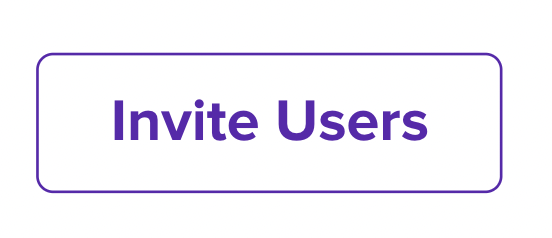
To add a new team member to your account, use the Invite Users button in the top right corner of the Team page.
The invite users button will bring up a screen that provides a place to enter the email address and desired role of your team member when they join the account.
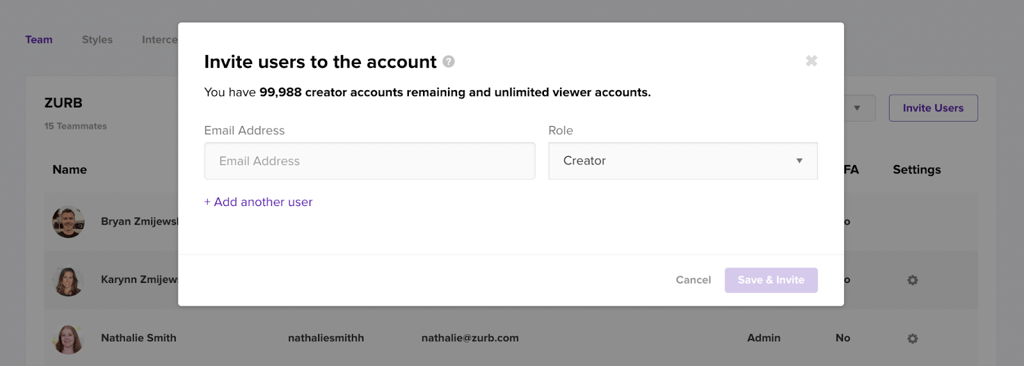
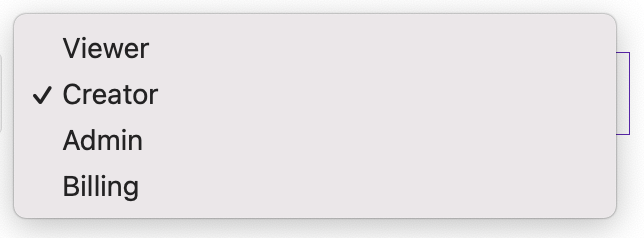
In a Pro account, you will be able to invite Viewer members, who can see the data on your account without taking any actions.
With a Business or Enterprise subscription, you can choose from 4 different access levels for your new team member.
- Viewer: can view data on the account without creating surveys, editing projects, or using answers.
- Creator: can create tests on the account and send surveys without seeing other team member’s work, unless they are invited to a specific project.
- Admin: can create tests and send surveys, with view and editing access to all projects and settings on the account.
- Billing: can access only the billing page of the account to make payment method changes and subscription updates.
Once you have entered the email address and desired role for your new team member, press Save & Invite to email an account invite to that user.
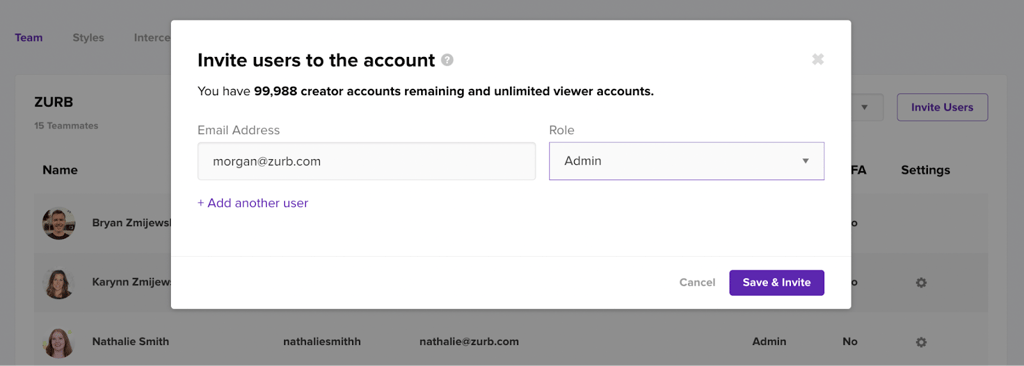
You can also add multiple team members at once by selecting Add another user below the first entry field.
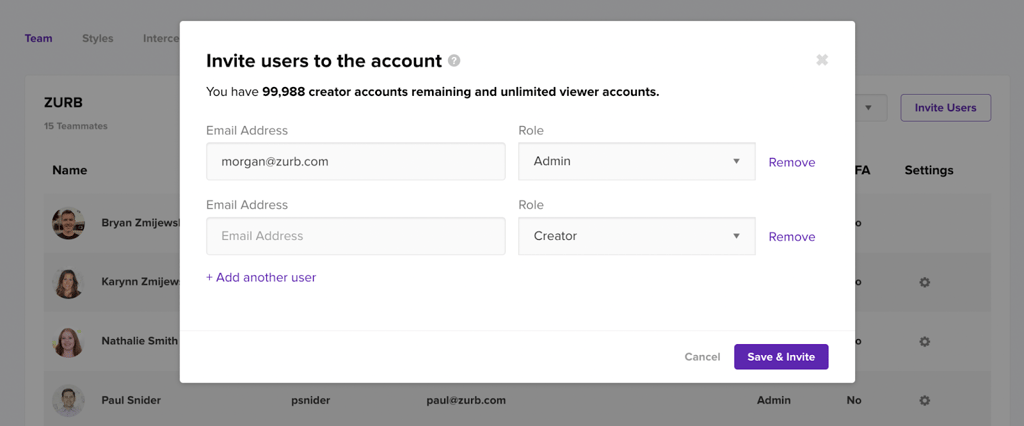
The new user will receive an email invite with subject line “You are invited to Helio 🧑🚀” coming from [email protected]. Click Activate Your Account in the email to complete a quick form before being added to the account.
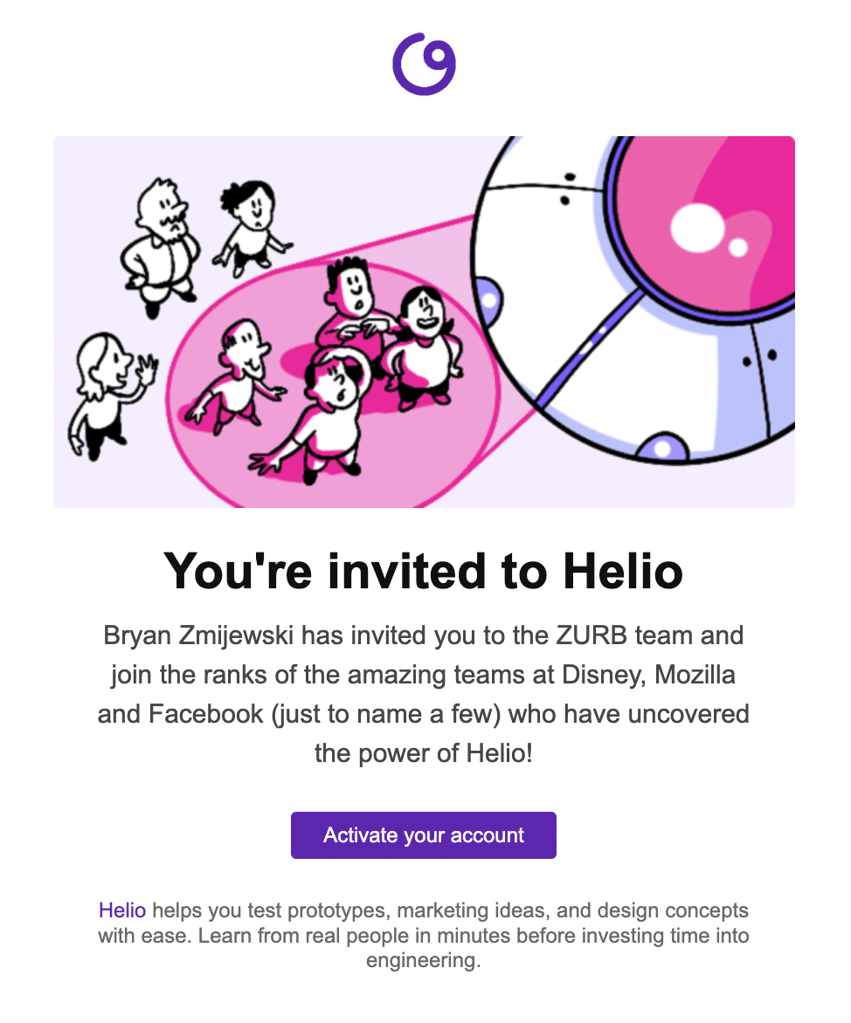
The sign-up form after accepting the account invite will show the account that invited you at the top and ask for some account information before continuing.
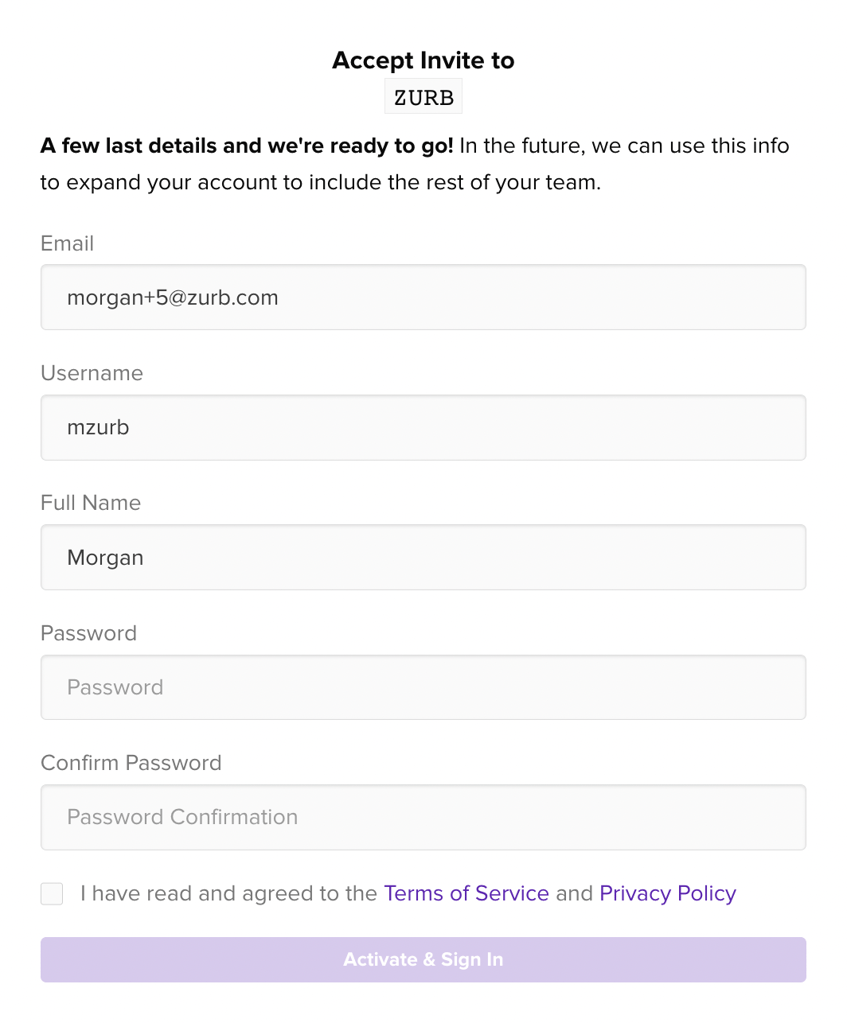
Once you’ve entered all information on the form and accepted the Terms of Service, click Activate & Sign In to be taken to your team’s account.
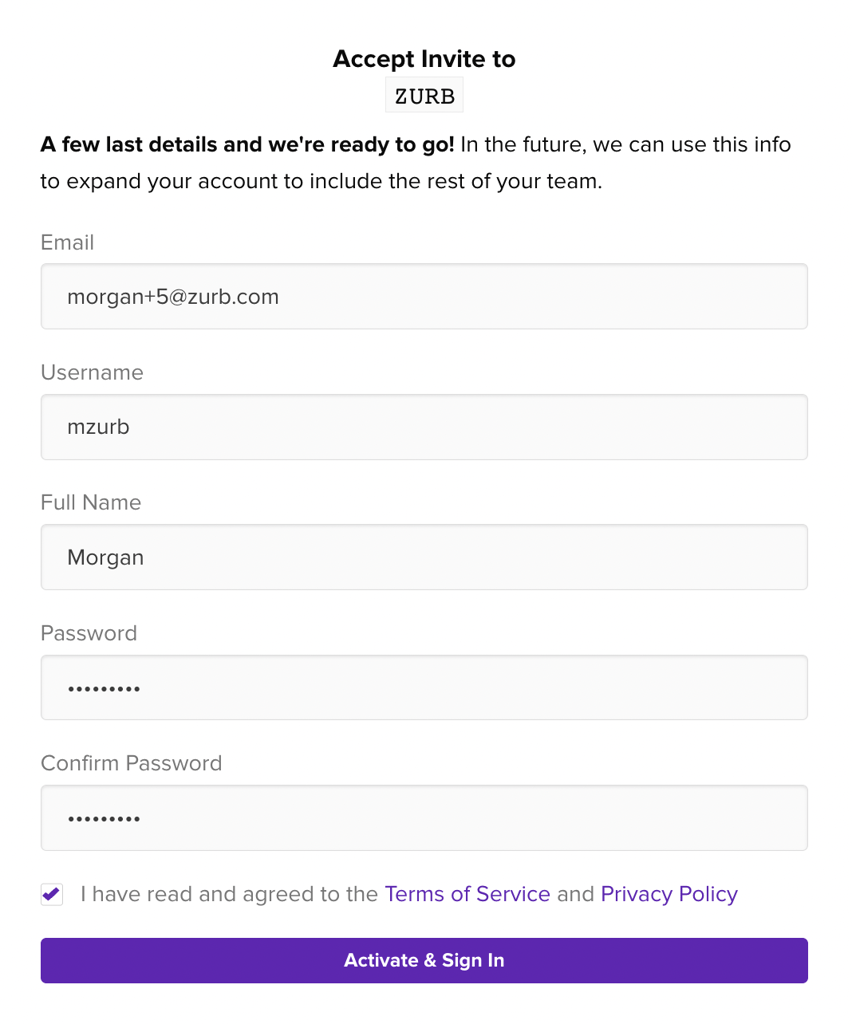
When you land on the team account, you will see the dashboard along with your first project. Depending on your access level, you may be able to see other projects that already exist in the account. Please reach out to our team if you have any questions about inviting team members to your account!
I want to change my organization name, how do I do that?Administration
On the Administration page of your Organization Settings, you can edit your organization name, generate API keys, and delete your account entirely.
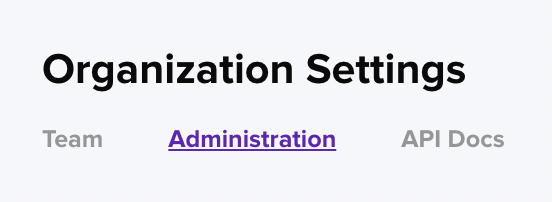
To change the organization name on your account, enter a new org name, select the industry, and click Update Account.
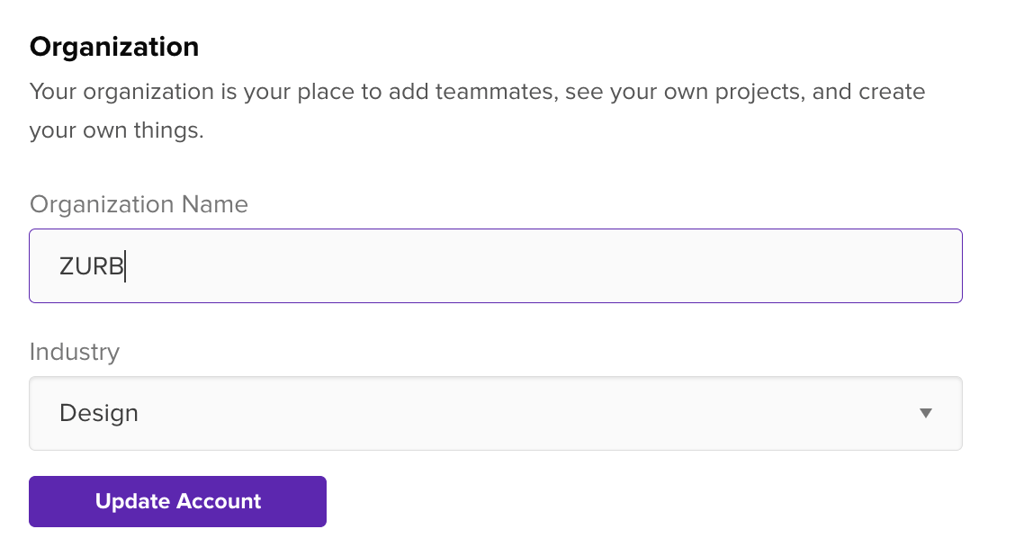
To delete your account, use the Delete Organization section under the Administration tab.
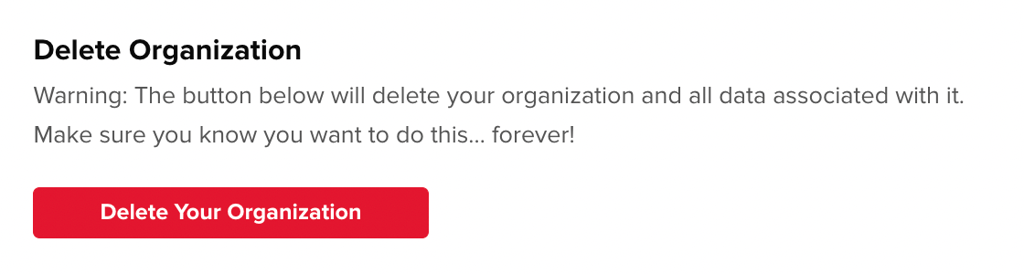
Pressing the delete button will bring the following screen, which asks for you to enter the organization name before confirming the account deletion. Pressing Keep Organization will exit the deletion screen.