Profile Menu

Questions answered in this article:
Profile Menu
You can access your profile settings using the profile image dropdown in the top-right corner of your account. This dropdown also gives you access to key actions in your settings, such as inviting users, managing billing, and logging out.
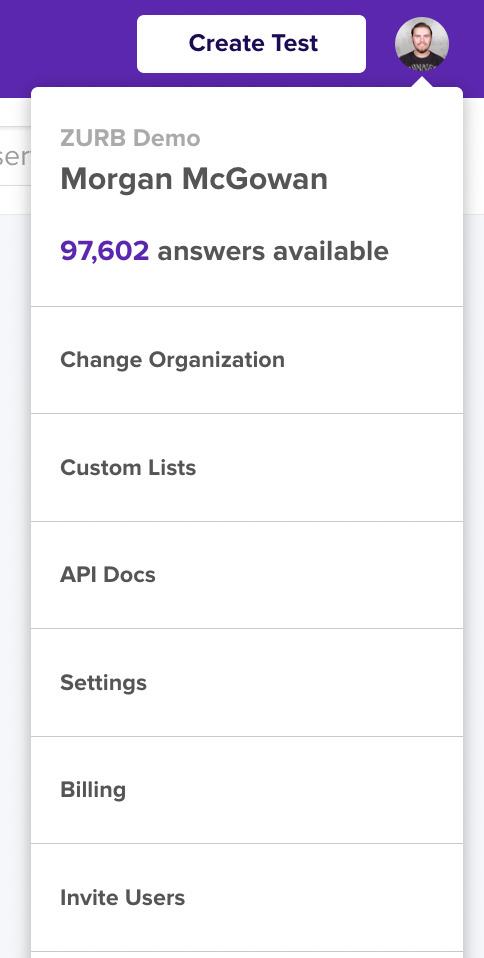
To switch between your personal and team Helio accounts, use the Change Organization action under your profile image dropdown. This will bring up a screen that will allow you to select which account you want to jump between when you are a member of multiple accounts.
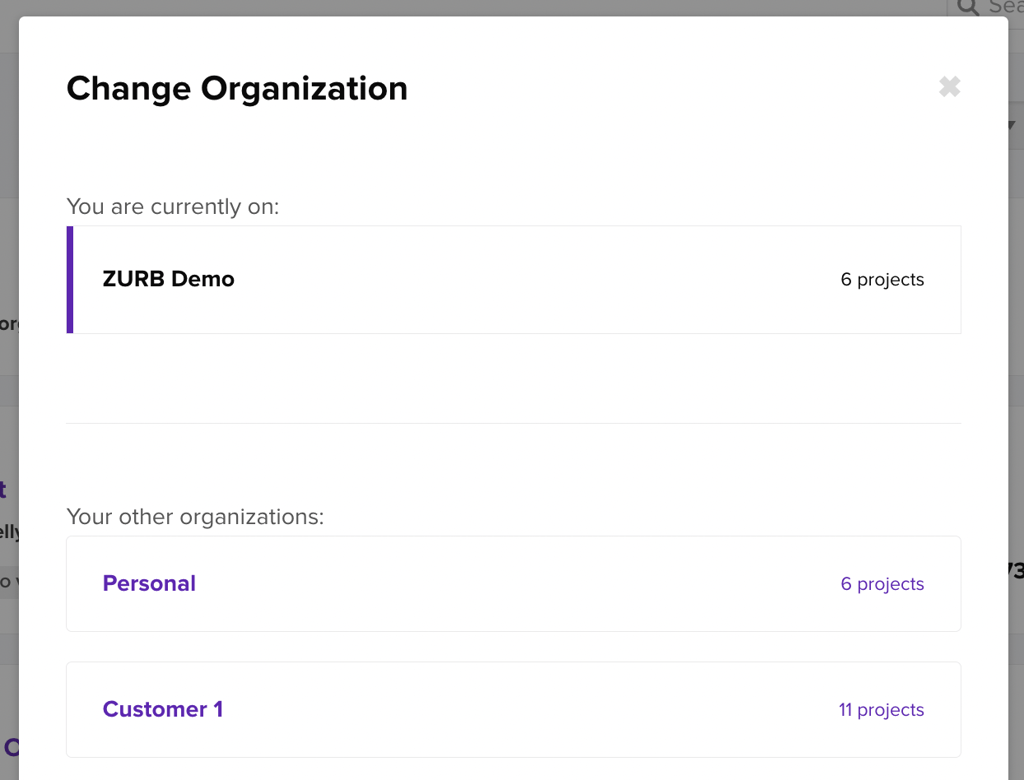
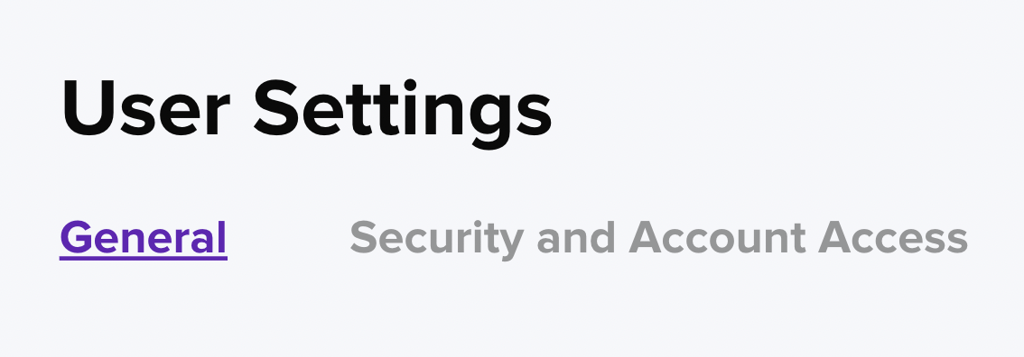
Visit the User Settings page under your profile dropdown to change your account information, adjust your notifications, and manage account access.
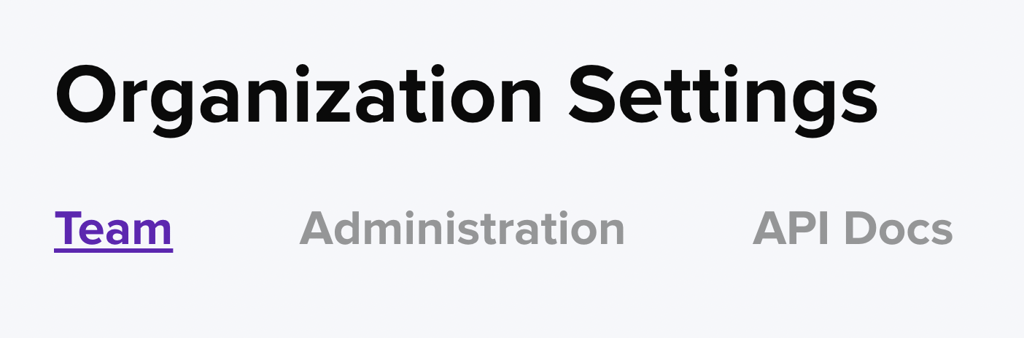
Under Organization Settings you can invite new team members to your account and manage your API information.
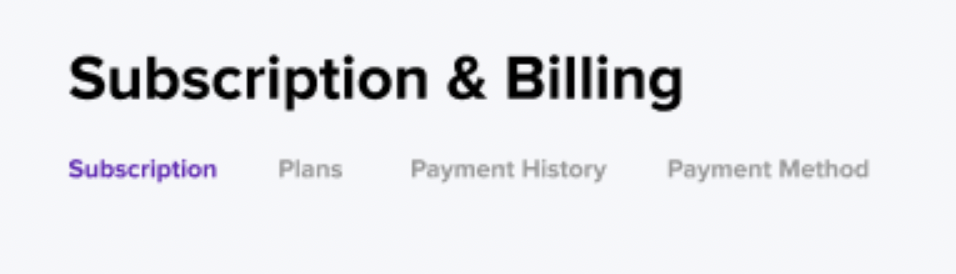
Click on Subscription & Billing in the profile dropdown to see what plan your team currently has access to, edit your subscription, and change payment information.
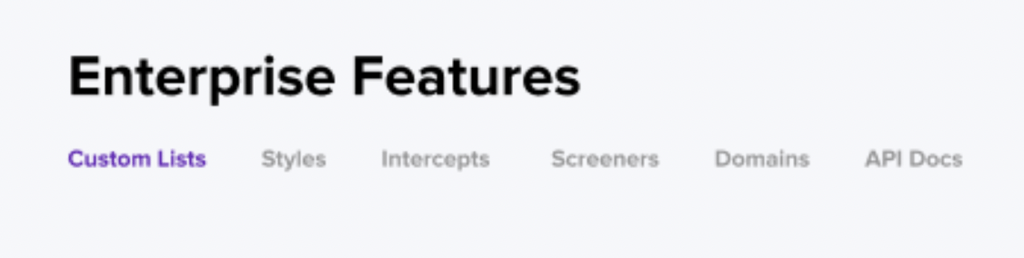
Under Enterprise Features you’ll find your access to all of the advanced features of Helio, such as Custom Lists, Intercepts & Brand Styling, and API information.
Click on Invite Users to go directly to your Team page, where the invite screen will open for quick use.
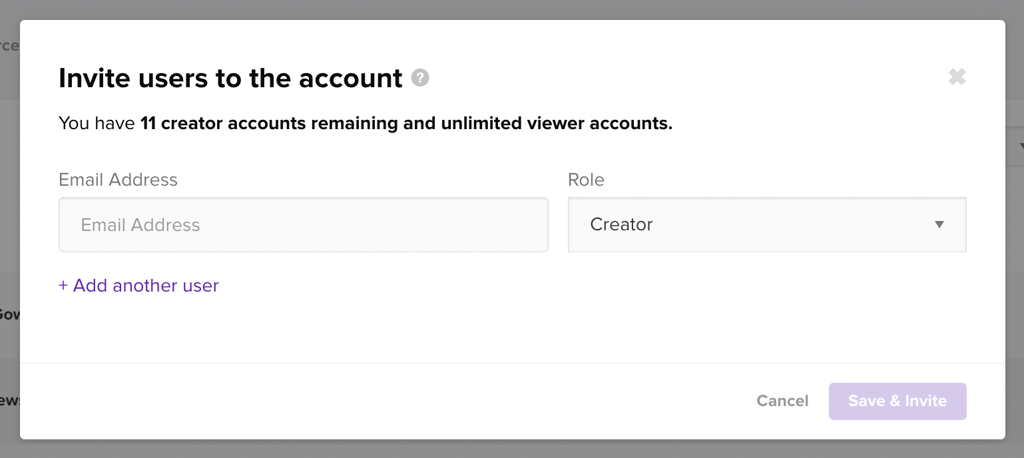
Finally, you can visit our Help Center through the profile image dropdown, or log out of your account.
