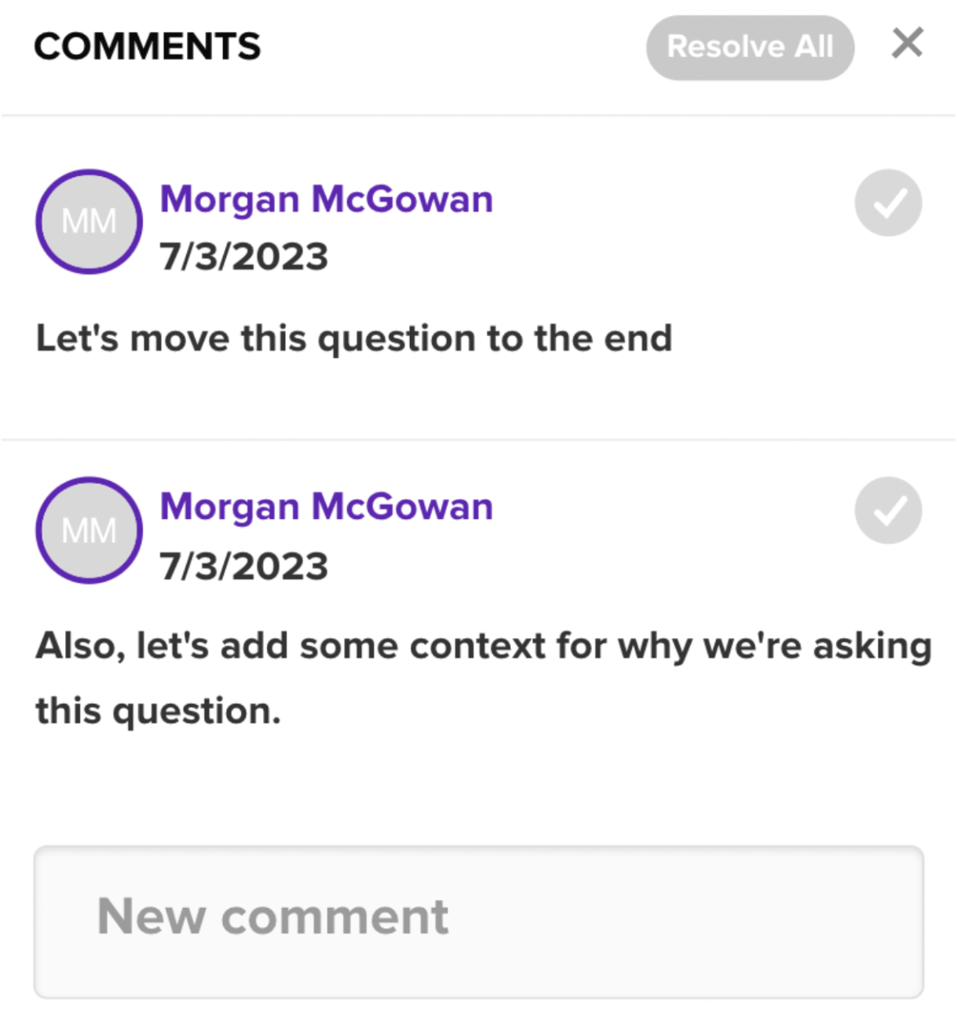Comments
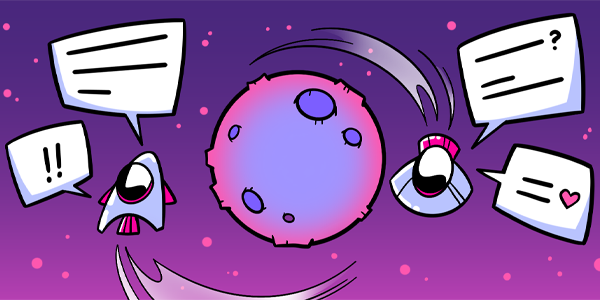
Questions answered in this article:
Add Comments
Once you have saved a draft survey, you can add comments to each question in that survey from the draft page view or the test create page.
To add a comment to a draft survey, press the comment icon in the top right corner of any question on the survey.
Note: If a survey has not yet been saved, the comment feature will not appear. If a new question is added to the survey, the survey will need to be saved again before a comment can be added to that question.
Clicking the comment icon will open an entry box for you to type your comment and save it to the test.
You can leave as many comments as you like on a survey. Each comment will be added to the comment thread for the question it was added to. Each question on the survey will hold it’s own comment thread.
Tag Teammates
You can mention your teammates in your comments by using the ‘@’ hotkey. You can select from the list of teammates that immediately appears, or continue typing to narrow down your search.
When a teammate is tagged in a comment, they will be sent an email notification to the email address listed on the account.
Teammate’s tagged in a comment will also see a red notification dot appear on the notification bell in the top right corner of the account.
Resolve Comments
When you have addressed the comments on your test, press the check mark to ‘resolve’ your comments.
When a comment is resolved, the checkmark will change colors, and the text will automatically collapse and be hidden from the comment thread view.
You can still see resolved comments by hovering over the comment in the thread.
Use the Resolve All button to quickly resolve all of the comments in a thread that you are finished with.
Once a test has collected responses, comments can be found by clicking the gear icon in the top right corner of the data report and selecting Edit test.
What happens to my comments when I send my test?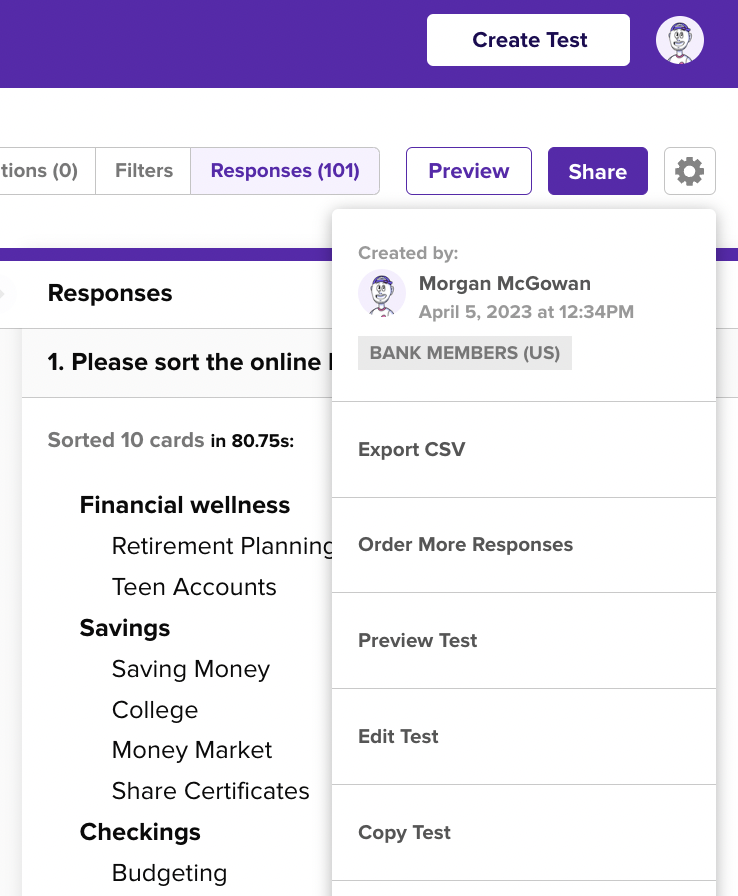
This will bring you to the edit test view, where you can change the test information and view the comments that were left on each question.
Comments that activated a notification on your account can also be found on the Notifications page.