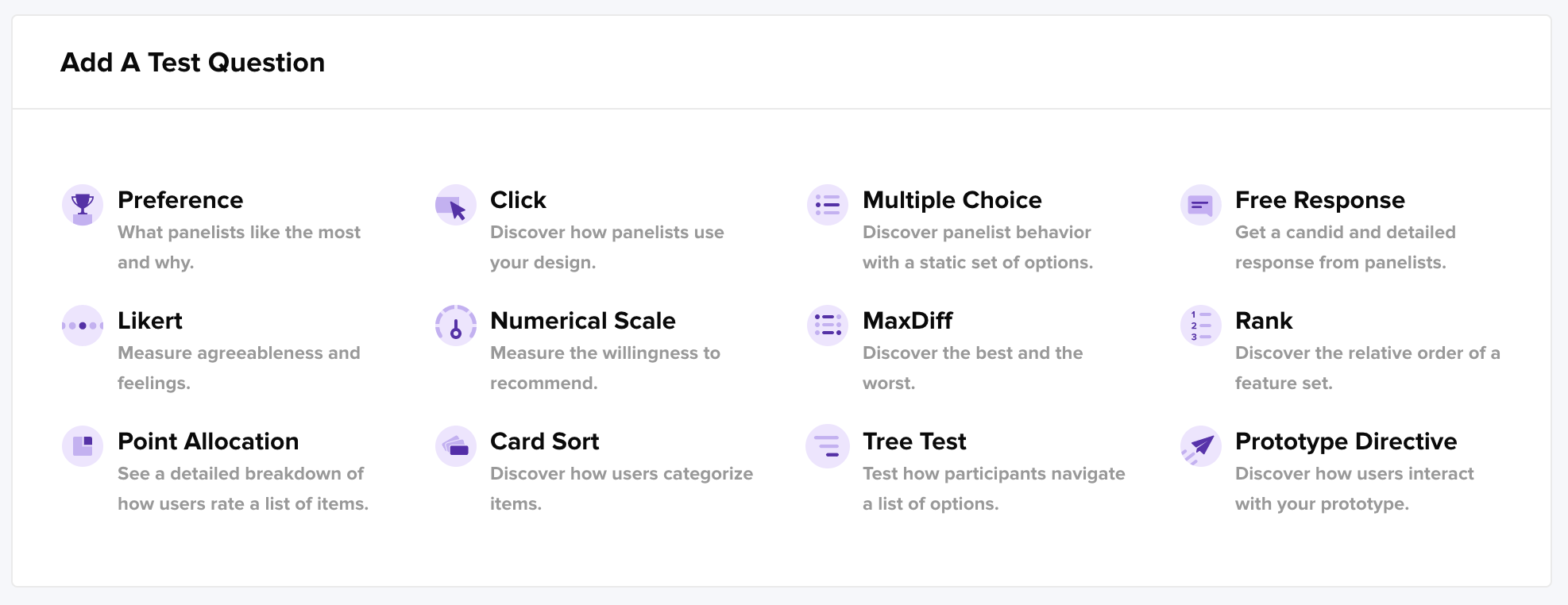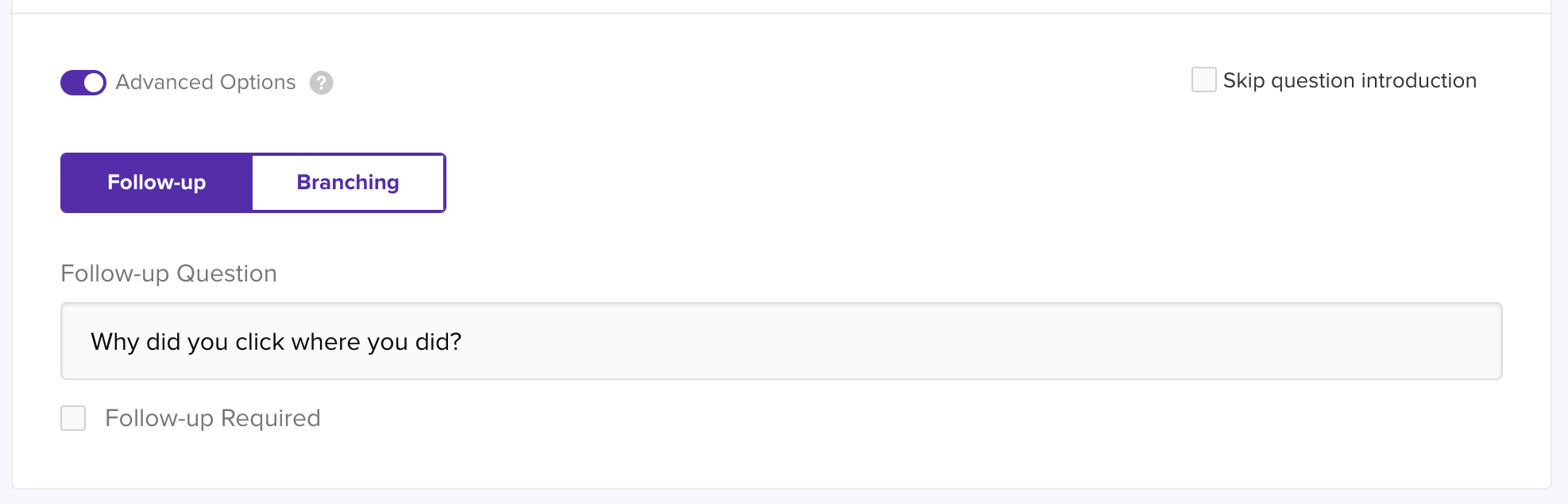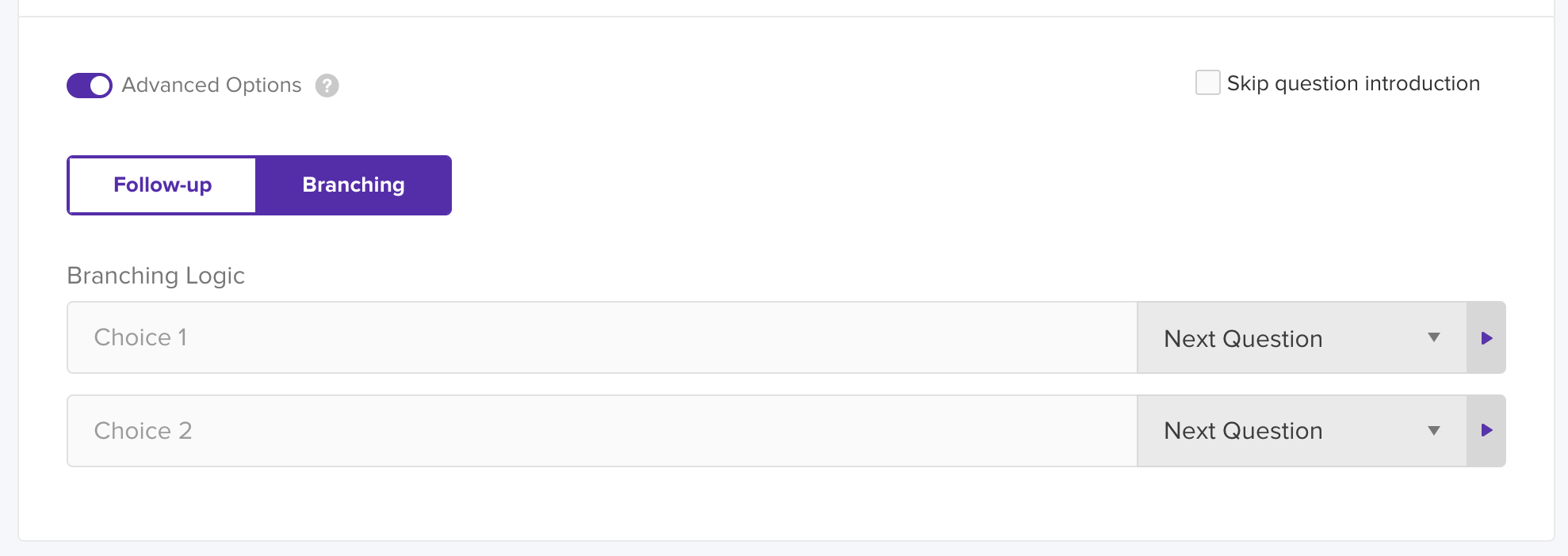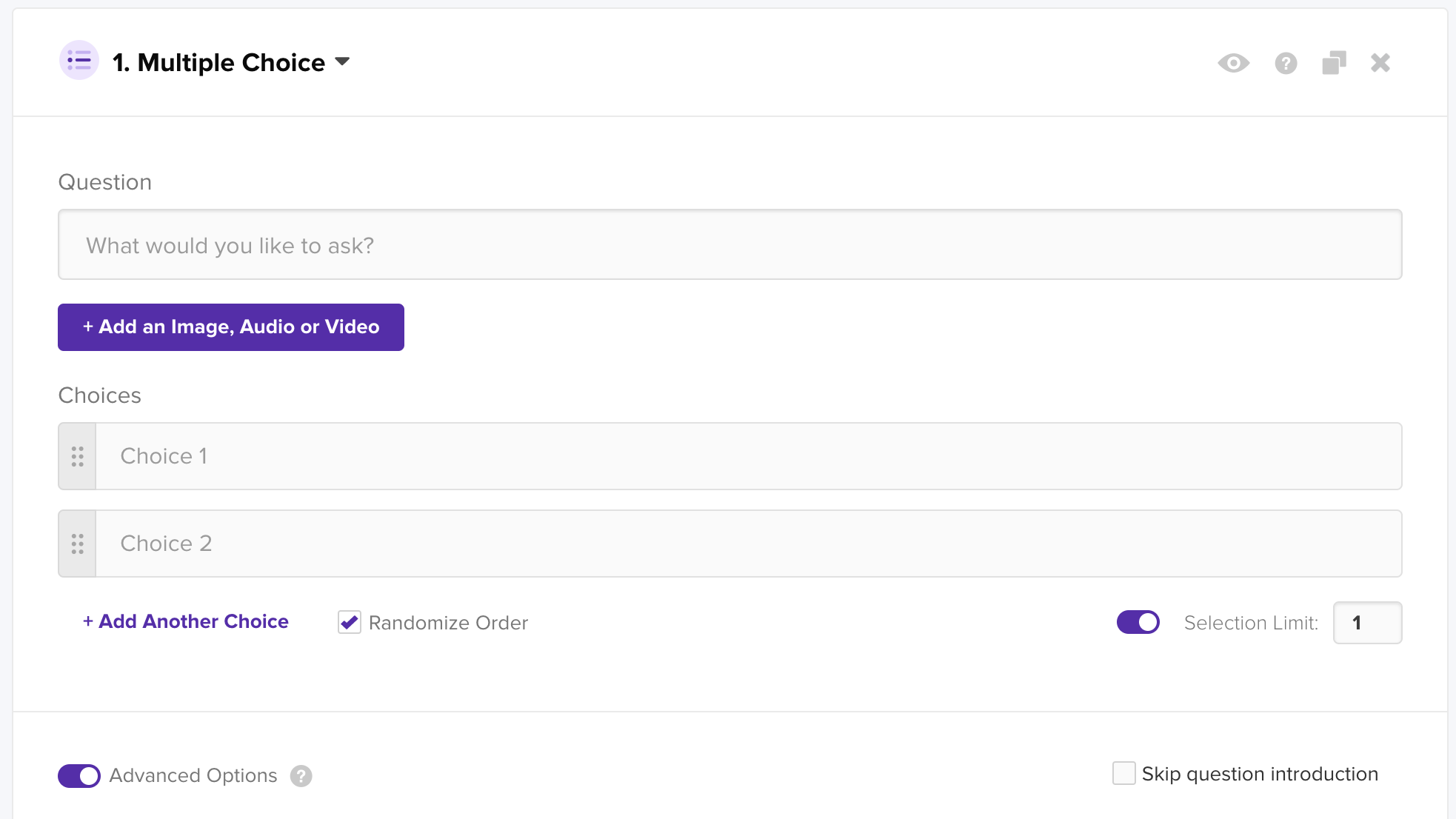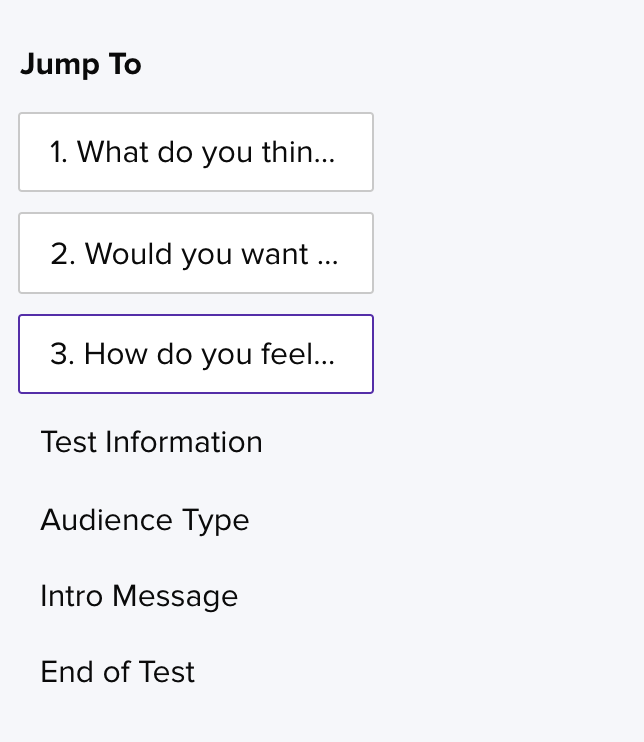Question Options
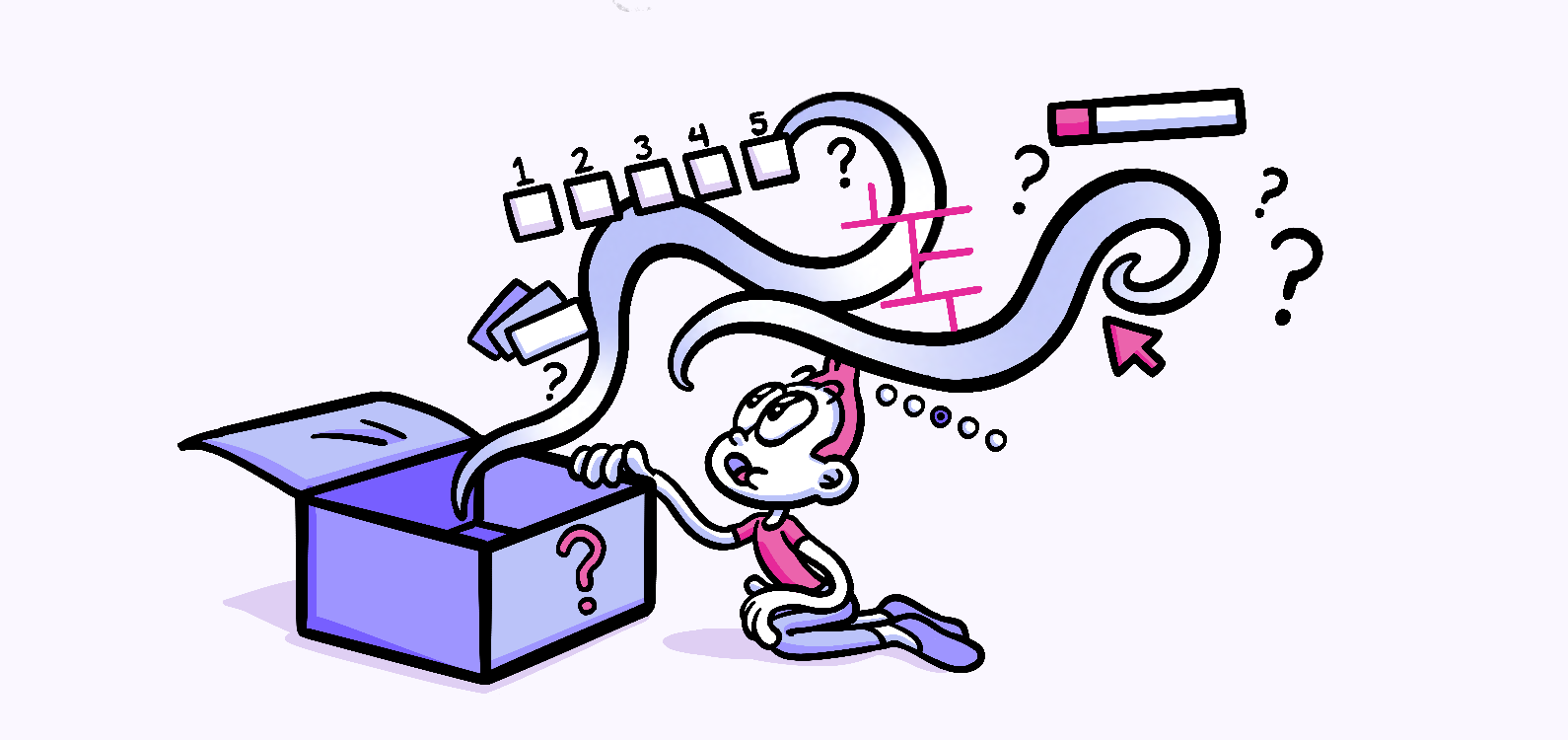
Questions answered in this article:
Choose from up to 12 different question types in Helio. The current question limit for Pro level accounts is 10 per survey, while Enterprise accounts have access for up to 20. Use follow-up questions to extend your question count and gather key qualitative information!
Follow-ups
On most question types in Helio (excluding free response), you can use follow-ups to gather written feedback from participants to help explain their quantitative reactions. Select the Advanced Options toggle at the bottom of the question card, and choose whether you would like your follow-up question required or not.
Note: Unless it is imperative that you get written feedback from each participant, we recommend keeping the follow-up optional so as to surface the most insightful responses from passionate participants and avoid vague explanations that produce less value.
Branching logic
Customize your surveys and determine what pathways you want participants to follow based on their previous answers. Branching logic can be used on all questions in Helio, excluding multi-select multiple-choice questions.
Question set-up
On each test card, there is a variety of small features that help refine your test experience:
- Randomize Order – all multi-select questions on Helio are randomized by default. Uncheck this box if you want to present answer options in pre-selected order.
- Selection Limit – turn this toggle off to give participants the option to select from all your multi-choice answers, or raise the answer limit to understand the top selections out of all choices.
- Skip question introduction – the Helio test taking flow first introduces the question itself, and then asks participants to continue forward into the question to provide their answer. To take participants directly from question to question, such as when following a flow of click screens, you can remove the introduction phase altogether.
- Media Library – add an image, audio, or video clip to your question for feedback on a visual asset.
Re-Order Test Questions
One of the key features of the test creation page is always available in the Jump To menu to the left. Use this sidebar menu to auto scroll to different parts of your survey. This is also where you can rearrange the questions in your survey by clicking and dragging the question cards into place within the jump to menu.