Observations
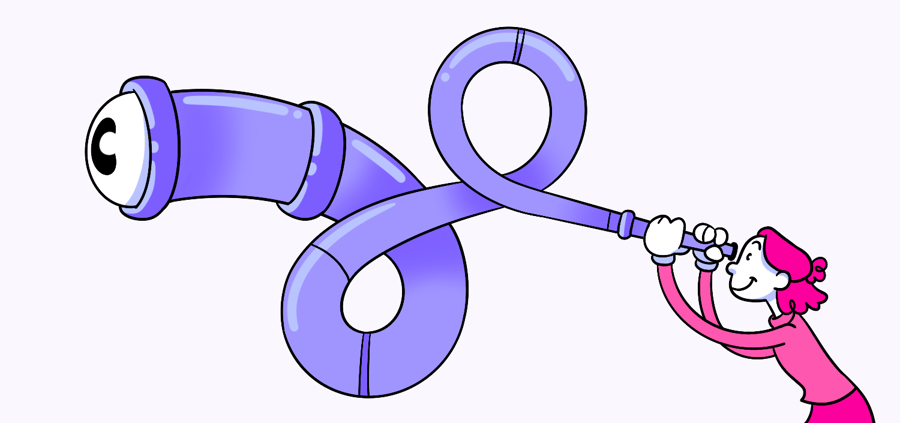
Questions answered in this article:
Observations give you a way to record and share insights that you find in Helio’s data reports. You must have an active creator account to save observations on a survey.
When you find a signal in the data, use the Observation button in the bottom right corner of the data report screen to enter and save your thought.
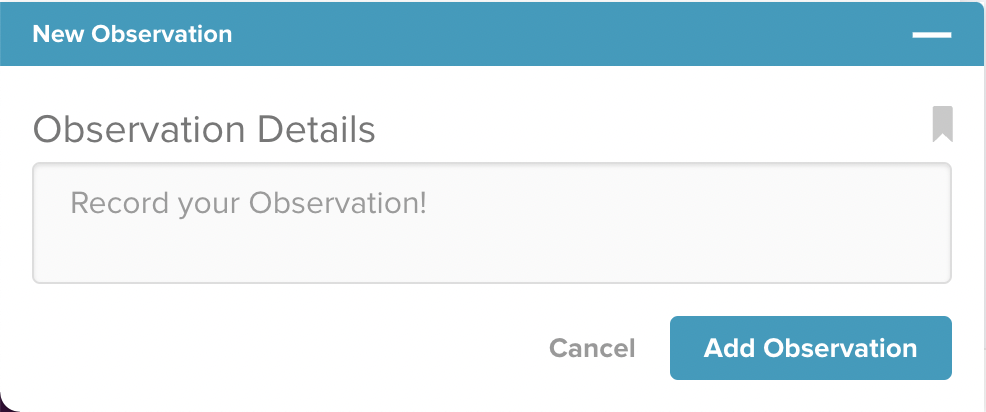
Once you save an observation, the Observation Panel will open on the left side of the screen and reveal any other observations that have been entered on the test. Observations are saved on the test, and can also be seen in the observation column for the Helio project that the test lives under.
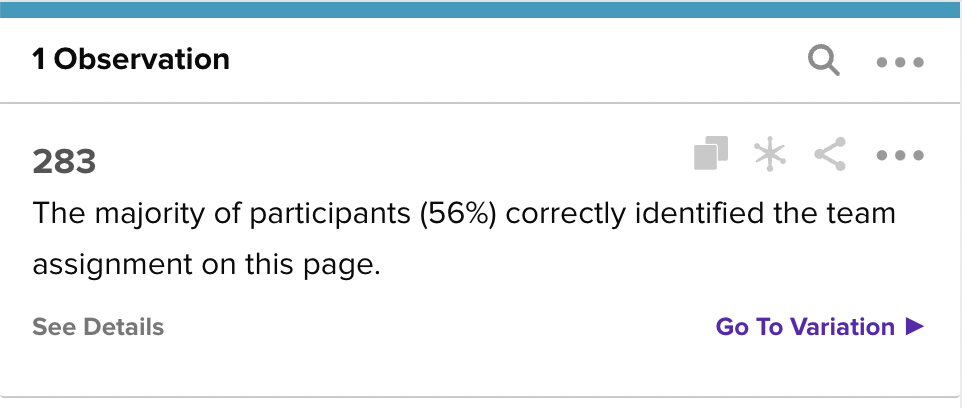
Clicking Go To Variation will take you to the exact view that the author was seeing when they created the observation. This allows you to quickly return to a certain observation view when you see this observation on other pages in Helio.
Each observation provides details such as the author of the observation, the time it was entered, and any filters applied to the survey when the observation was saved.
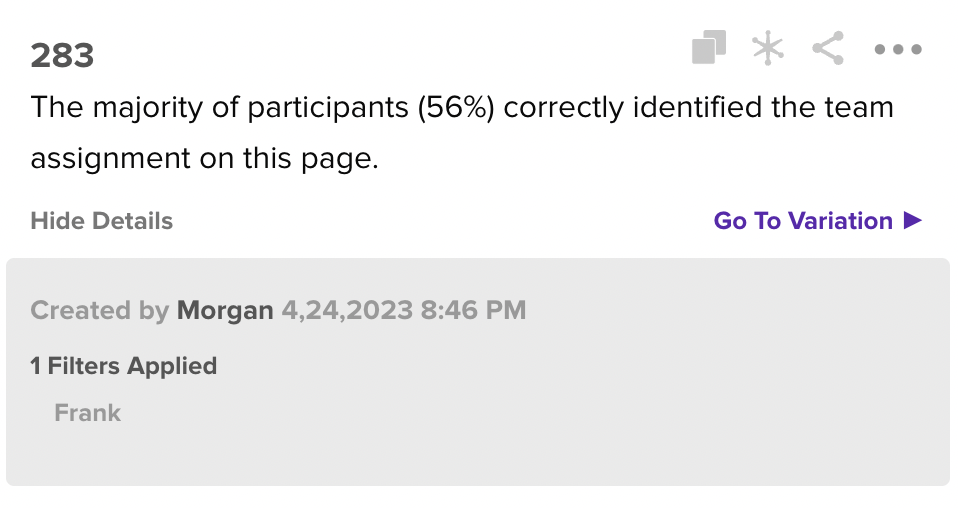
You can copy, favorite, and share an observation. The copy action will copy the text of the observation to your clipboard so that you can easily paste in other documents. The jack icon works as a favorite feature so you can filter your observations down to your favorite insights. The share icon provides a link that will take visitors directly to the view the author was seeing when they created the observation.
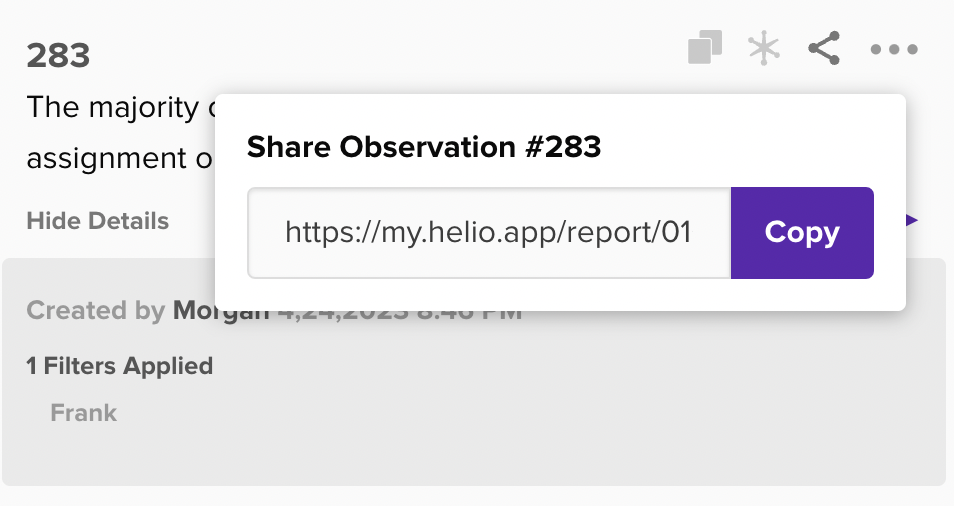
You can share your observation with anyone! They don’t need a Helio account to see the observation, or the data tied to your finding. When you share an observation, the visitor is taken to that specific observation view, and also has access to see the other questions in the survey. They cannot access or see any other part of your Helio account.
Finally, you can edit, test, or delete an observation.
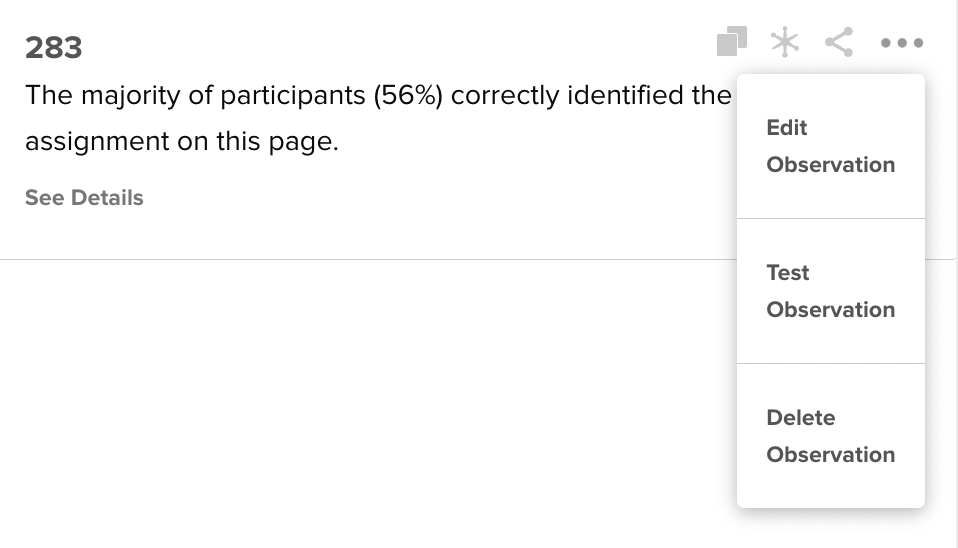
Edit in order to change the text or the filters connected to the observation, or delete an observation you no longer need. The ‘test’ option takes you to Helio’s test creation flow in case you get inspiration while looking over the insights you have saved.
