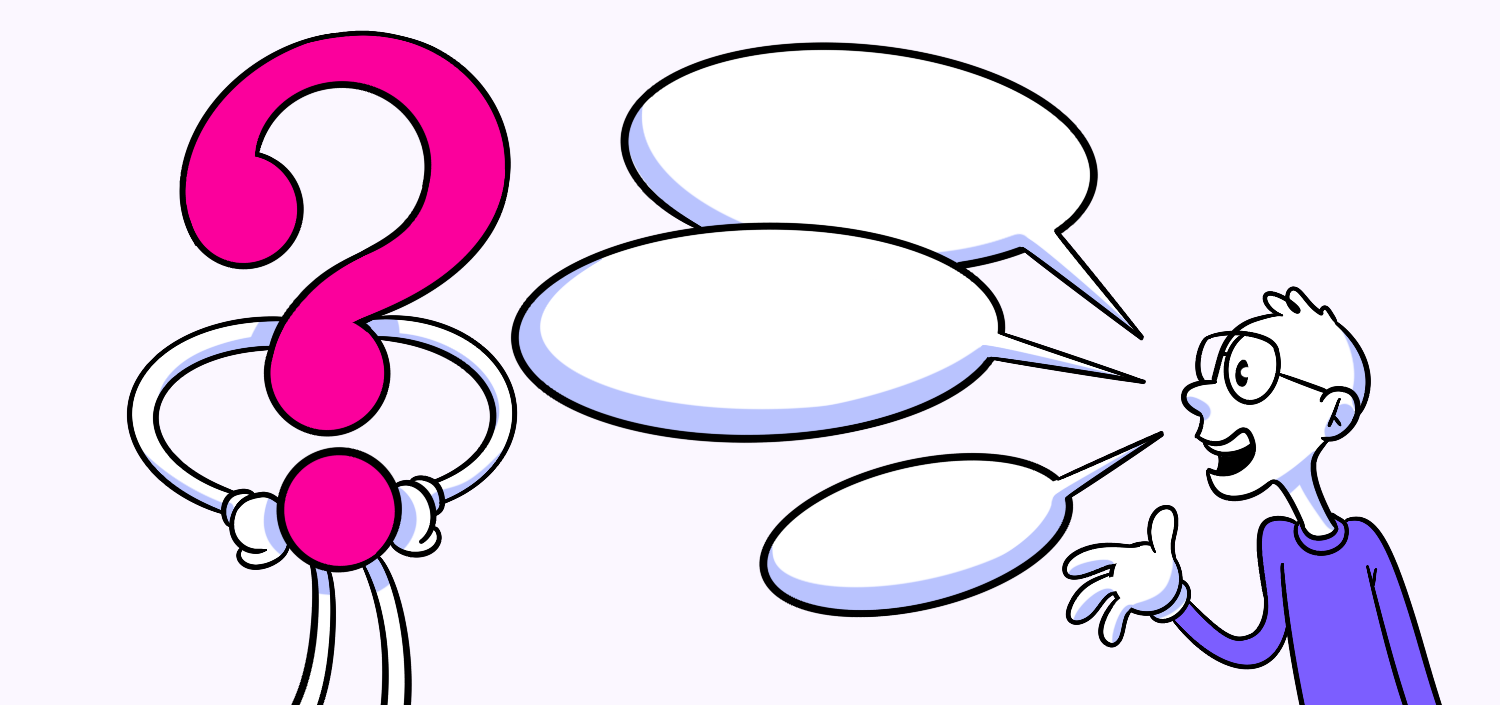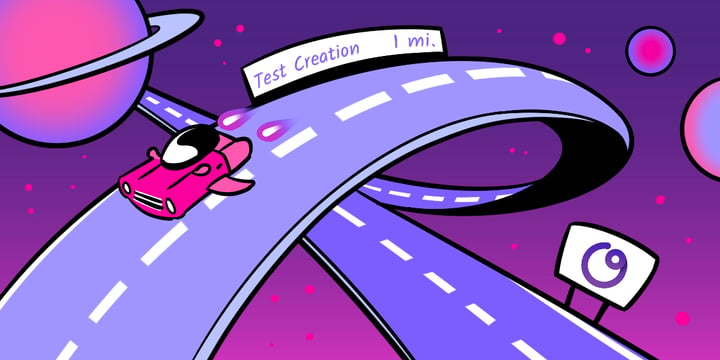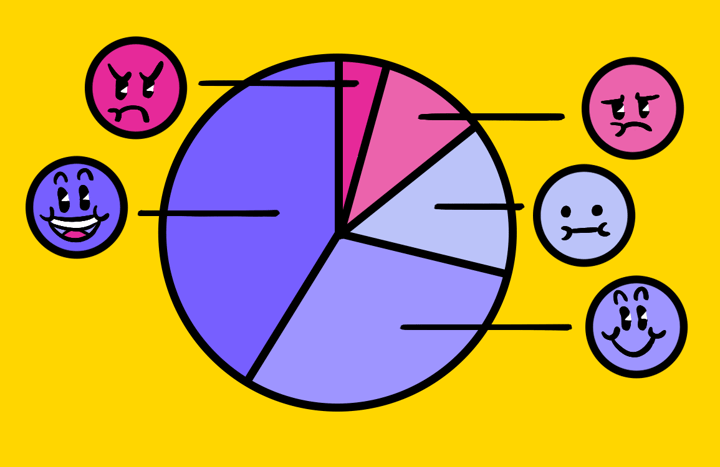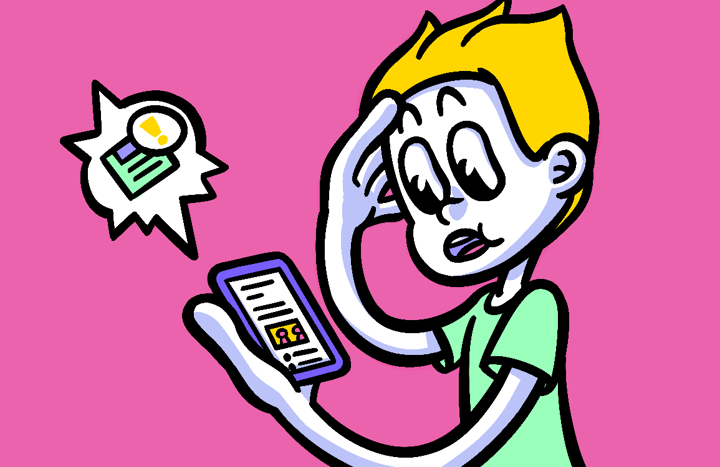Master the Power of Hover Help to Enhance Your Digital Platform
Get the Hover Help You Need Now. Do you ever find yourself struggling to navigate a website or app? Sometimes, it can feel like you’re wandering aimlessly, searching for the information or guidance you need. This is where hover help comes in – a handy feature that can make your browsing experience a whole lot smoother. In this article, we’ll explore the ins and outs of hover help, why it’s important, how to implement it, best practices for using it, troubleshooting common issues, and how to maximize its benefits. So sit back, relax, and let’s dive into the world of hover help!
🔩 The Nuts and Bolts:
- Hover help enhances user experience by providing quick guidance. It delivers tooltips or pop-ups when users hover over elements, helping them navigate websites or apps more easily.
- It reduces confusion and improves user interaction. Hover help acts as a contextual guide, explaining functions and features without overwhelming users with too much information.
- Hover help is ideal for both beginners and advanced users. It provides clarity for new users while helping experienced users quickly adapt to new features or updates.
- Choose the right tool for hover help implementation. Selecting the appropriate hover help tool, like Bootstrap or jQuery UI, ensures smooth integration and customization based on user needs.
- Well-designed hover help must be concise and visually clear. Ensure tooltips are easy to read, use appropriate colors, and align with your brand’s tone to improve the overall user experience.
- Hover help requires regular updates and user feedback. As software evolves, revisiting hover help elements ensures they remain relevant and continue to meet user needs.
Understanding Hover Help: What It Is and Why You Need It
When we talk about hover help, we’re referring to the tooltips or information that appear when you hover your mouse cursor over a specific element on a website or app. These hover help messages provide additional context, clarification, or guidance, helping users understand what a particular feature or function does.
So, why do you need this? Well, imagine you’re using a new software application for the first time. Without it, you might need to click around, explore different menus, and make assumptions about the purpose of each button. But with hover help, a simple hover of your mouse can reveal useful hints or descriptions, saving you time and frustration.
Additionally,
This is a user experience (UX) feature that aims to enhance usability and make digital interactions more intuitive. By providing informative tooltips, it empowers users to explore software applications with confidence, even if they’re not familiar with specific features or functions.
Hover help can take many forms, such as text-based tooltips, icons, or even short videos demonstrating how to use a certain feature. The key is to deliver the information in a concise and easily digestible manner, avoiding overwhelming the user with too much text or complex explanations.
When it comes to the overall user experience, it plays a crucial role in reducing friction and promoting engagement. By minimizing confusion and uncertainty, it helps users feel more comfortable and in control of their actions, leading to higher satisfaction and increased productivity.
Additionally, it can be particularly beneficial for users with accessibility needs or those who prefer visual cues over textual instructions. It offers an inclusive experience, making complex interfaces more user-friendly for a wide range of individuals.
Imagine you’re using a complex graphic design software for the first time. You’re excited to explore its features, but you’re also a bit overwhelmed by the multitude of buttons and tools available. Without it, you might hesitate to experiment with unfamiliar icons, fearing that you might accidentally trigger an irreversible action. However, with hover help, you can confidently navigate through the software, knowing that helpful tooltips will appear whenever you need them. These tooltips might explain the purpose of each tool, provide tips on how to use them effectively, or even offer shortcuts to speed up your workflow.
Hover help is not only useful for beginners but also for experienced users who encounter new features or updates. Technology is constantly evolving, and software applications often introduce new functionalities to improve user experience. With hover help, users can quickly adapt to these changes without the need for extensive training or documentation. They can simply hover their mouse over the new element and instantly gain insights into its purpose and functionality.
Moreover,
It can be a valuable tool for e-commerce websites. Imagine you’re browsing an online store, looking for a specific product. As you hover over different items, hover help can provide you with additional information, such as product specifications, customer reviews, or even related items that might interest you. This quick access to relevant details can help you make informed purchasing decisions without the need to navigate to separate product pages or perform additional searches.
In conclusion, it is a powerful feature that enhances user experience by providing informative tooltips, icons, or videos when hovering over elements on a website or app. It improves usability, reduces friction, and promotes engagement, making digital interactions more intuitive and efficient. Whether you’re a beginner exploring a new software application or an experienced user encountering new features, hover help empowers you to navigate with confidence and discover the full potential of the digital world.
Make your design decisions count.
Subscribe to Design Under Pressure. Get insights, UX metrics, and tools for bold, informed design.
We respect your inbox. Just insights. No fluff. Privacy Policy.
Implementing Hover Help: A Step-by-Step Guide
Now that you understand the power, let’s delve into how you can implement it effectively in your own websites or apps. Here are a few key steps to get you started:
Choosing the Right Hover Help Tool
First and foremost, you’ll want to select a hover help tool that suits your specific requirements. There are many options available, ranging from simple JavaScript libraries to comprehensive UX design platforms. Consider factors such as ease of integration, customization options, and support resources when making your choice.
One popular tool is Bootstrap. Bootstrap provides a wide range of pre-built components and utilities that can be easily integrated into your website or app. It offers tooltips, popovers, and other interactive elements that can enhance the user experience.
Another option is jQuery UI, which provides a set of user interface interactions, effects, widgets, and themes built on top of the jQuery JavaScript library. It includes a tooltip widget that can be customized to fit your design needs.
When choosing a tool, it’s important to consider the level of customization you require. Some tools offer more flexibility in terms of design and behavior, allowing you to create tooltips that match your brand’s aesthetic. Others may have a simpler setup process but offer fewer customization options.
Setting Up Your Hover Help
Once you have your tool in hand, it’s time to set up your elements. Identify the areas of your website or app where additional guidance would be helpful for users. This could be buttons, icons, images, or any other interactive elements. Define the relevant tooltips or information that should appear when users hover over these elements.
For example, if you have a button that performs a specific action, you can add a tooltip that explains what that action does. This can help users understand the functionality of the button and make informed decisions.
Remember to keep it concise and meaningful. Use clear language, avoid jargon, and focus on providing actionable insights or context to assist users in their navigation or decision-making process.
Consider the user’s perspective when setting up. Put yourself in their shoes and think about what information would be most useful to them in each context. This will help you create tooltips that truly enhance the user experience.
Additionally, it’s important to test your hover help elements before deploying them to your live website or app. Make sure the tooltips appear correctly and that the information provided is accurate and helpful. Conduct user testing to gather feedback and make any necessary adjustments.
By following these steps, you can effectively implement hover help in your websites or apps, providing users with valuable guidance and enhancing their overall experience.
UX Terms
Best Practices for Using Hover Help
Now that you’ve implemented hover help, let’s explore some best practices to ensure you make the most out of this powerful UX feature:
Designing Effective Hover Help
When designing your hover help messages, aim for simplicity and clarity. Use easily readable fonts, appropriate colors, and consider adding visual cues, such as arrows or icons, to draw attention to the tooltips. Test the readability and visibility on different devices to ensure a seamless experience for all users.
Furthermore, align the tone and style of your hover help with your overall brand voice. This consistency will reinforce your brand identity and create a cohesive user experience.
Maintaining and Updating Your Hover Help
Hover help is not a one-time implementation; it requires regular maintenance and updates. As your software evolves and new features are added, review your hover help elements to ensure they remain accurate and relevant. Pay attention to user feedback and iterate based on their needs, continuously refining and improving the hover help experience.
Troubleshooting Common Hover Help Issues
While hover help is generally a user-friendly feature, there may be instances where issues arise. Let’s take a look at a few common problems and how to resolve them:
Resolving Technical Glitches
If tooltips are not appearing or behaving as expected, it could be due to technical glitches. Start troubleshooting by checking your code implementation, ensuring that the necessary JavaScript libraries or CSS styles are correctly integrated. Clearing browser cache or using different browsers can also help identify and resolve technical issues.
Addressing User Feedback and Concerns
Users may occasionally provide feedback or express concerns about your hover help. Take these insights seriously and assess whether any adjustments or improvements are required. Engage in open communication with your users to gain a better understanding of their needs and expectations, and make the necessary modifications to enhance their experience.
Maximizing the Benefits of Hover Help
Now that you have a solid grasp of hover help, let’s explore how you can maximize its benefits across your digital platforms:
Enhancing User Engagement with Hover Help
Consider leveraging hover help to gamify your website or app. For example, you can use it to provide hints or tips for unlocking exclusive content, completing tasks, or discovering hidden features. This element of surprise and reward encourages users to engage more deeply with your platform, fostering loyalty and increased time spent.
Leveraging Hover Help for Business Growth
Hover help can also be a valuable tool for driving business growth. Use it strategically to showcase product features, highlight special promotions, or provide personalized recommendations based on user behavior. By leveraging hover help as a marketing tool, you can create targeted and engaging experiences that drive conversions and boost customer satisfaction.
So there you have it – a complete guide to reaching hover help mastery! Armed with this information, you’re now equipped to implement and optimize hover help for a seamless and user-friendly digital experience. Remember, hover help is all about making your users’ lives easier, so always keep their needs and preferences in mind as you design and refine your hover help elements. Happy hovering!
Hover Help FAQs
Hover help refers to the tooltips, pop-ups, or additional information that appears when users hover over specific elements on a website or app. This feature enhances user experience by offering quick and relevant guidance without needing to navigate away from the page.
Hover help improves usability by reducing confusion and offering instant clarification. It helps users understand what different elements do, especially in complex interfaces, making their experience more intuitive and enjoyable.
To implement hover help, choose a tool that integrates well with your platform, such as Bootstrap or jQuery UI. Set up tooltips for elements that may require user guidance, ensuring that the information is concise and informative.
Best practices include keeping messages clear and concise, using readable fonts and colors, and testing for visibility across devices. It’s also essential to ensure the design aligns with your brand’s overall tone and style.
Common issues include tooltips not displaying correctly, cluttered or overwhelming information, and poor visibility across devices. Testing and troubleshooting code integration, along with user feedback, can help resolve these problems.
Hover help can improve engagement by offering tips, shortcuts, and hidden features that enhance user interaction. It can also serve as a tool to promote special features or offers, driving users to explore more of the platform.
Yes, hover help can improve accessibility for users who rely on visual cues or who may struggle with more complex instructions. However, it’s important to ensure tooltips are compatible with screen readers and other accessibility tools for an inclusive user experience.