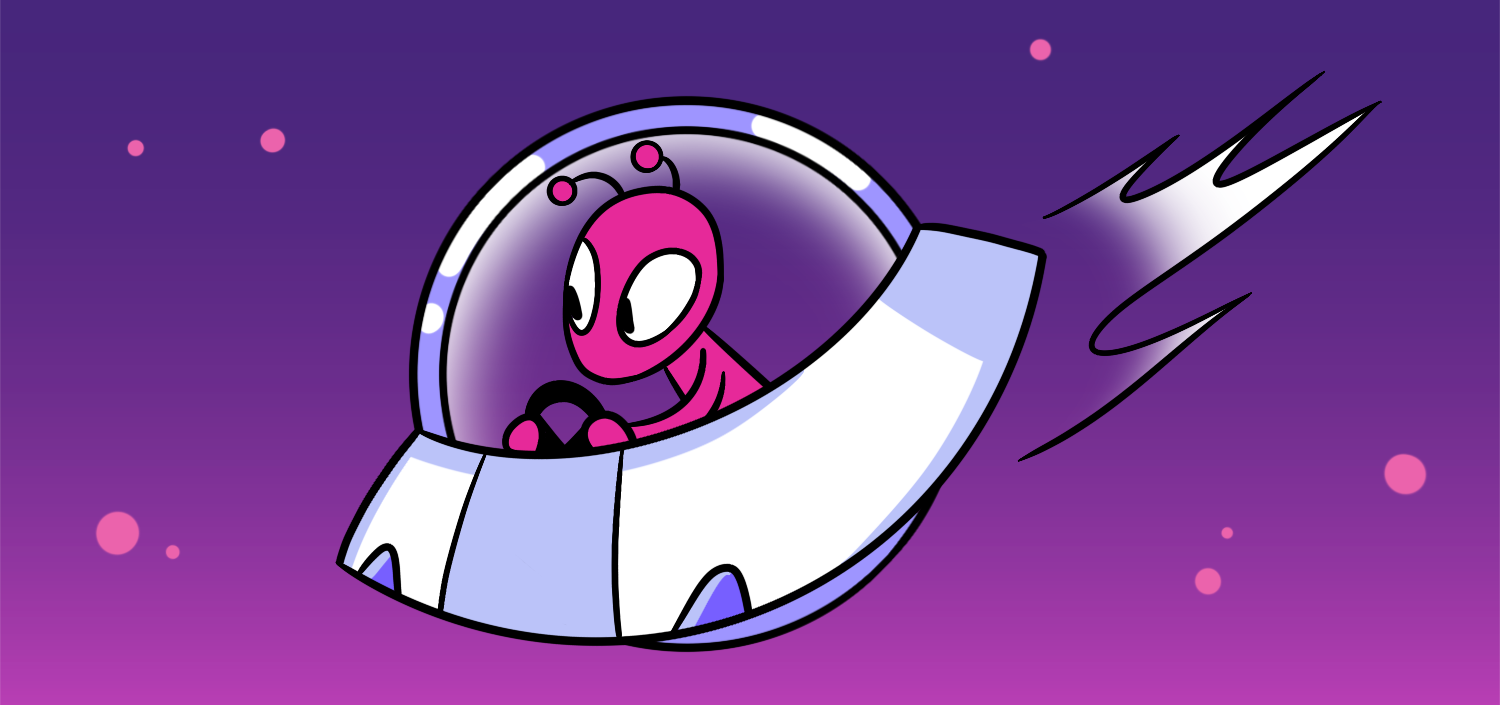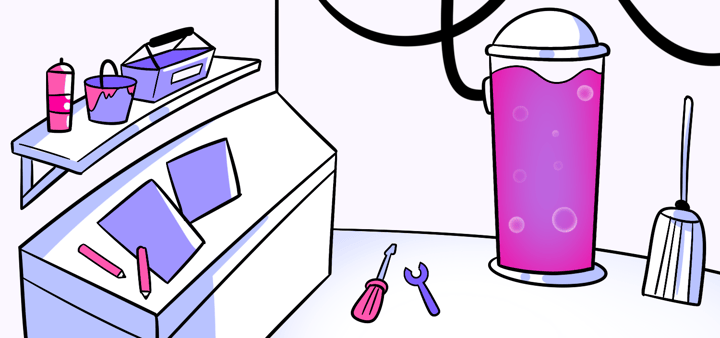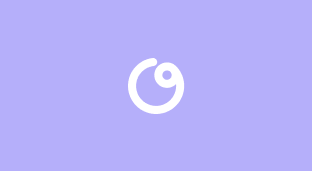Screen Recording Essentials: Capture and Share with Confidence
The Ultimate Guide to Screen Recording. Are you looking to capture your screen in action? Whether you’re a professional creating tutorials or a gamer wanting to share your epic moments, screen recording can be a valuable tool. In this ultimate guide, we’ll cover everything you need to know to become a screen recording expert. So, let’s dive right in!
🔩 The Nuts and Bolts:
- Screen recording captures your screen activity as video. This versatile tool is ideal for creating tutorials, showcasing gameplay, and troubleshooting technical issues.Choosing the right screen recording software is crucial.
- Prepare your environment for a seamless recording. Ensure good lighting, minimal background noise, and a clutter-free desktop to maintain a professional and organized appearance.
- Enhance your recordings with annotations and effects. Adding comments, background music, and video transitions can make your videos more engaging and informative.
- Export your recordings in the right format. Popular formats like MP4, AVI, and MOV ensure compatibility and maintain video quality for various platforms.
- Securely share your screen recordings. Use password protection and encrypted file transfer options to protect your content from unauthorized access.
Understanding Screen Recording
Before we start, let’s clarify what screen recording actually means. Screen recording is the process of capturing your computer or mobile device’s screen activity, including live visuals and audio. It allows you to create videos that showcase software demonstrations, presentations, gameplay, and more.
Screen recording technology has evolved significantly over the years, offering users a wide array of features and customization options. From basic screen capture to advanced editing tools, screen recording software provides a versatile platform for creating engaging and informative content.
What is Screen Recording?
In simple terms, screen recording involves digitally recording your computer or mobile screen. It captures all the activities you perform, be it opening applications, navigating websites, or interacting with different software tools. The resulting video can be saved for later viewing or shared with others. It’s like taking a screenshot, but instead of a single image, you capture the entire screen as a video.
Moreover, screen recording is not limited to just capturing visual elements. Many screen recording tools also allow you to record audio simultaneously, providing a comprehensive multimedia experience. This feature is particularly useful for creating instructional videos, webinars, or product demonstrations where narration or background music enhances the viewer’s understanding and engagement.
Importance of Screen Recording
Screen recording has become a popular method for many reasons. It enables you to create video tutorials to help others understand complex processes or software functionalities. Additionally, screen recording can be an effective tool for troubleshooting technical issues, as it allows you to showcase the problem in action. It’s also great for content creators who want to share their skills, knowledge, or gaming prowess with their audience.
Furthermore, screen recording offers a dynamic way to capture fleeting moments or important information that may be challenging to explain through text alone. Whether you’re documenting a software bug, capturing a live streaming session, or preserving a memorable online conversation, screen recording provides a visual archive that can be revisited and analyzed at any time.
Body copy
Make your design decisions count.
Subscribe to Design Under Pressure. Get insights, UX metrics, and tools for bold, informed design.
We respect your inbox. Just insights. No fluff. Privacy Policy.
Preparing for a Screen Recording
Before you hit that record button, there are a few things you should consider to ensure a seamless recording experience. Screen recordings are a fantastic way to demonstrate processes, create tutorials, or showcase presentations. By following some simple steps, you can elevate the quality of your recordings and make them more engaging for your audience.
When preparing for a screen recording, it’s essential to think about the content you want to capture. Consider creating an outline or script to guide you through the recording process. This will help you stay on track and deliver your message clearly and effectively. Additionally, think about any visuals or additional resources you may want to include in your recording to enhance the viewer’s understanding.
Choosing the Right Software
To get started, you’ll need screen recording software. There are plenty of options available, both free and paid. Look for software that offers features like customizable recording settings, editing capabilities, and the ability to save recordings in multiple formats. Take your time to explore different options and choose one that suits your needs best. Remember, the right software can make a significant difference in the quality of your recordings.
Setting Up Your Environment
Creating an optimal recording environment is crucial. Pay attention to lighting conditions, as adequate lighting will ensure clear visuals. Natural light is ideal, but if that’s not possible, consider investing in soft, diffused lighting to avoid harsh shadows. Choose a quiet location or use a noise-canceling microphone to minimize any background noise or interruptions. Lastly, close any unnecessary applications or browser tabs to keep your recording focused and efficient. A clutter-free desktop can also help create a professional and organized look for your recording.
UX Research Methods
Step-by-Step Guide to Screen Recording
Now that you’re all set up, it’s time to dive into the process of screen recording itself. We’ll walk you through the steps to ensure a smooth recording experience.
This is a powerful tool that allows you to capture your computer screen’s activity, whether for creating tutorials, sharing gameplay, or presenting a project. By following these steps, you can master the art of screen recording and create engaging content for your audience.
Starting a New Recording
Launch your chosen software and select the “New Recording” option. You may be prompted to adjust specific settings, such as recording area or audio input. Make sure you select the desired screen or application window you want to capture.
Choosing the right recording area is crucial for ensuring that your viewers can follow along with your actions clearly. Whether you opt for a full-screen recording or a custom-sized area, make sure it suits the content you’re planning to capture.
Recording Your Screen
Once you’ve configured your recording settings, hit the record button and start performing the actions you want to capture. Whether it’s navigating through a website, demonstrating a software feature, or showcasing your gaming skills, make sure you’re effectively communicating your actions to your viewers.
Remember to speak clearly and concisely during your recording to provide context for your actions. Adding voice narration can enhance the viewer’s understanding of the recorded content and make your videos more engaging.
Pausing and Resuming Your Recording
During long recording sessions, it’s natural to take breaks or encounter interruptions. Most screen recording software allows you to pause and resume your recording. Take advantage of this feature to keep your videos organized and focused. Just remember to double-check your recording area and audio settings before resuming.
Pausing your recording can also be useful when you need to gather your thoughts or prepare for the next segment of your video. It allows you to maintain a seamless flow in your content and deliver a polished final product to your audience.
Enhancing Your Screen Recordings
Recordings don’t have to be bland. You can add a touch of creativity and professionalism to your videos with a few simple enhancements.
When it comes to creating engaging screen recordings, the possibilities are endless. By thinking outside the box, you can take your videos to the next level and captivate your audience from start to finish. Let’s explore some additional ways to enhance your recordings and make them truly stand out.
Adding Annotations and Comments
Annotations and comments are a great way to highlight key points or provide additional information to your viewers. Whether it’s drawing attention to specific areas on the screen or adding helpful explanations, annotations enhance the overall viewing experience and make your videos more engaging.
Furthermore, you can use annotations to create interactive elements in your videos, such as clickable links or pop-up text boxes. This not only adds a layer of interactivity but also allows viewers to engage more deeply with the content you’re presenting.
Incorporating Audio and Video Effects
Elevate your screen recordings by incorporating audio and video effects. Background music can create a pleasant ambiance, while sound effects can add emphasis to important actions or transitions. Additionally, consider using video effects such as transitions or zoom-ins to make your recordings more dynamic and visually appealing.
Experimenting with different audio and video effects can help you set the tone for your recordings and evoke specific emotions in your viewers. For example, adding a subtle blur effect during transitions can create a sense of anticipation, keeping your audience hooked and eager to see what comes next.
🚀 If you’re using Helio
Leverage a click map to view where people are most drawn to on your page.
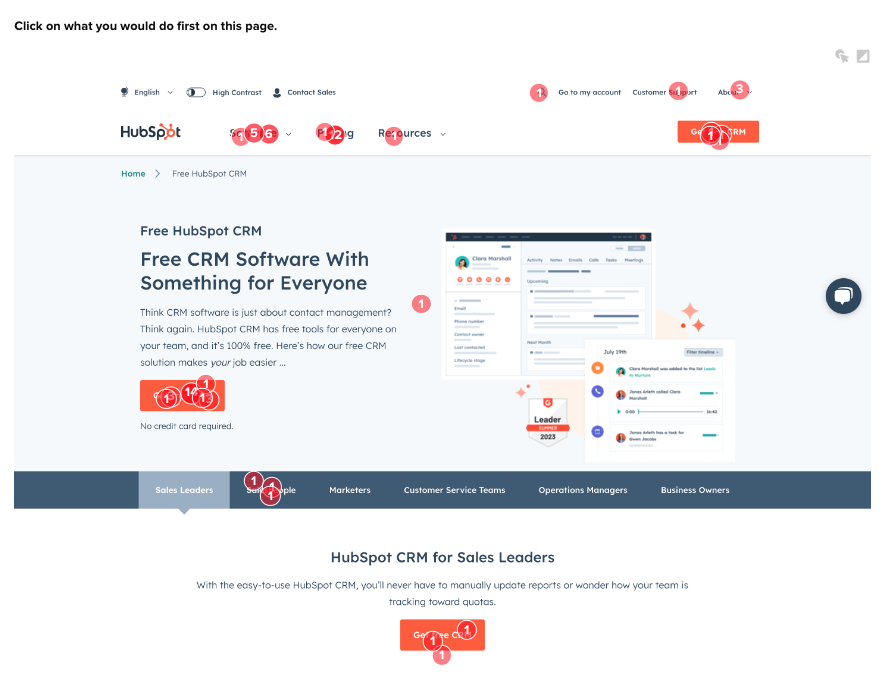
Enhance the understanding of your users engagement.
Saving and Sharing Your Screen Recordings
After your recording is complete, it’s time to save and share your masterpiece.
Once you have finished recording your screen and are satisfied with the result, it’s essential to consider the various options available for saving and exporting your video. Different software programs offer a range of export settings that can affect the quality and compatibility of your final video. Take the time to explore these settings and choose the best options for your specific needs.
Exporting Your Screen Recording
Most screen recording software allows you to export your recordings in various formats. Choose a format that is widely compatible and maintains the quality of your video. Some popular formats include MP4, AVI, and MOV. Additionally, make sure to adjust any settings related to resolution, frame rate, or compression based on your intended use or platform.
Furthermore, when exporting your screen recording, consider the importance of file size and storage requirements. Depending on the length and content of your video, you may need to balance between maintaining high quality and ensuring a manageable file size. Experiment with different settings to find the optimal balance for your needs.
Sharing Your Screen Recording Securely
When it comes to sharing your screen recordings, security should be a top priority. Ensure you’re using a secure file-sharing method or platform that protects your video from unauthorized access. Consider password-protecting your video or using encrypted file transfer options to keep your content safe.
Moreover, think about the audience with whom you want to share your screen recording. Tailor your sharing method to suit the preferences and technical capabilities of your viewers. Whether you’re sharing with a small group of colleagues or a wide online audience, choose a platform that offers the necessary features for a seamless viewing experience.
Congratulations! You’ve now completed the ultimate guide to screen recording. With the knowledge and techniques provided, you’re ready to create captivating screen recordings that will impress and educate your audience. So get out there, hit that record button, and let your creativity shine!
Screen Recording FAQs
Screen recording is the process of capturing your computer or mobile device’s screen activity as a video. It includes all visual actions and can also record audio, making it ideal for tutorials, presentations, and gameplay videos.
Screen recording is important because it allows you to create engaging and informative content by visually demonstrating processes or capturing important moments. It’s useful for tutorials, troubleshooting, and sharing experiences with others.
When choosing screen recording software, look for features like customizable recording settings, editing capabilities, and the ability to export in multiple formats. These features will help you create high-quality, professional recordings.
To prepare your environment, ensure good lighting, use a noise-canceling microphone to minimize background noise, and close unnecessary applications or browser tabs. A clutter-free desktop can also help maintain a professional look.
Enhance your screen recordings by adding annotations, comments, background music, and video effects like transitions or zoom-ins. These elements can make your videos more engaging and informative.
Popular formats for exporting screen recordings include MP4, AVI, and MOV. These formats are widely compatible and maintain the quality of your video, making them suitable for various platforms.
To securely share your screen recordings, use password protection and encrypted file transfer options. These measures help protect your content from unauthorized access and ensure it reaches your intended audience safely.