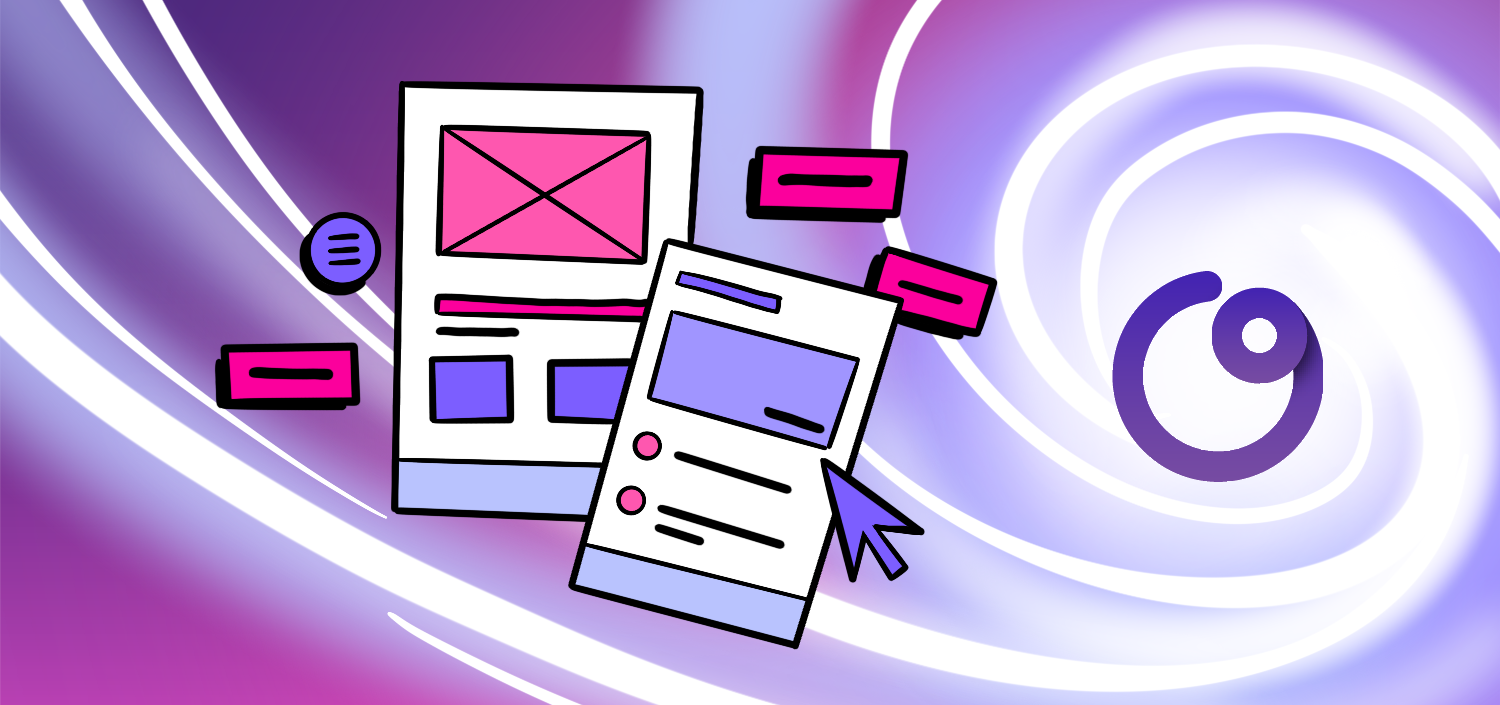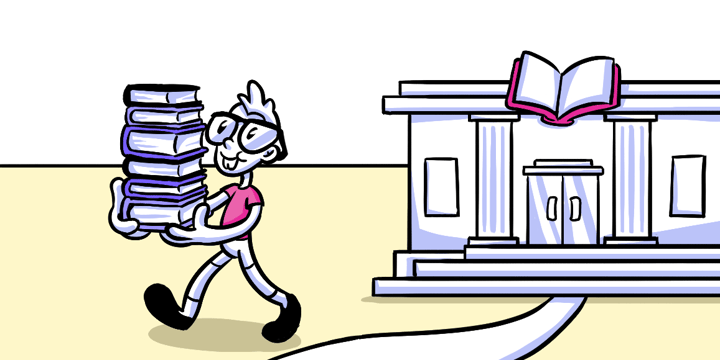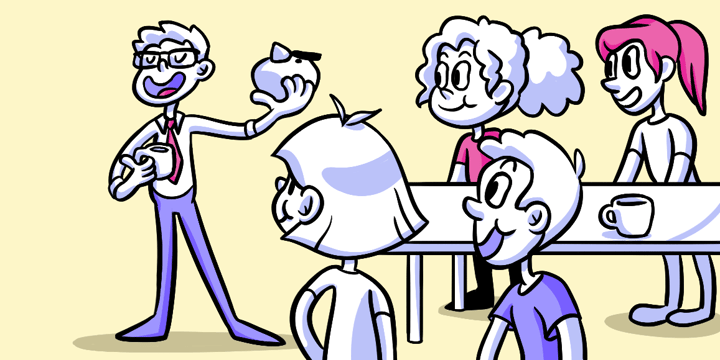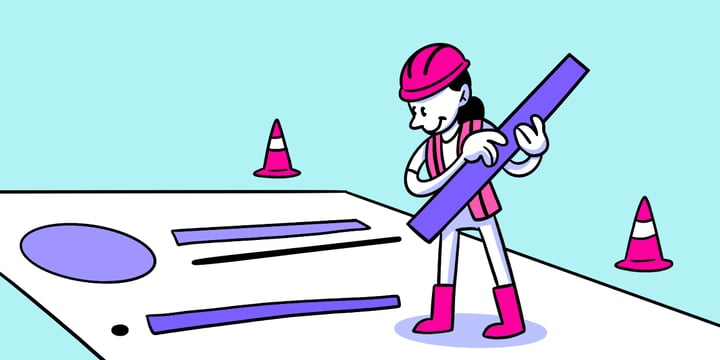Overview
Connect your Figma files with Helio to quickly integrate your team’s designs and research findings. Helio’s new Figma integration allows you to link your team’s design files so that you can pull assets in for testing without jumping between platforms.
Give your entire team access to view the assets you’ve been building, the tests you have run on them, and the data you’ve collected. Once assets have been added to your account, use the Assets page to start your survey creation. Each asset in Helio will then be connected to any test or survey that they are added to, which allows your team to see the entire learning process, from design to research and then iteration.
How It Works
On the Assets page in your Helio account, you can start adding images, audio, video, and Figma files. Once you have added assets, you can sort through them by project, filter by asset type, and see connected tests.
Quickly authorize Figma and connect your Figma files using the ‘+ New’ button in the top left corner. Files that have been linked will show a syncing percentage in Helio until all assets have been fully loaded.
Once a file is synced, you can reload the file with any changes that have been made to your assets using ‘Update the Synced File’ action.
Go to your Figma file on Helio to see the collection of assets you can add to your account. Once you ‘create’ an asset, it will be available in your account to use on a test. You can then use the dropdown menu on the asset card to bring that asset directly into the test creation page.
Each individual asset will show a count of tests once they have been added to a test question. Click on this test count to see the list of tests and specific questions that use the asset. From here, you can jump into each test to see the question asked or the data collected.
We’ve already seen the benefits of using this feature for cross-collaboration between designers, researchers, and leads on our team. We’re looking forward to hearing about your experience with assets in Helio!